Search Knowledge Base by Keyword
Get Started with RentPress
Demo Video
This video walks through the 3-minute set-up process to get started with RentPress. Below the video, you can find written instructions with links out to articles with more details.
How do I download the RentPress plugin?
RentPress plugin can be downloaded for free. When you’re signed in to the WordPress dashboard on your site, visit Plugins > Add New and search for “RentPress” in the search box. Click Install to start the installation process.
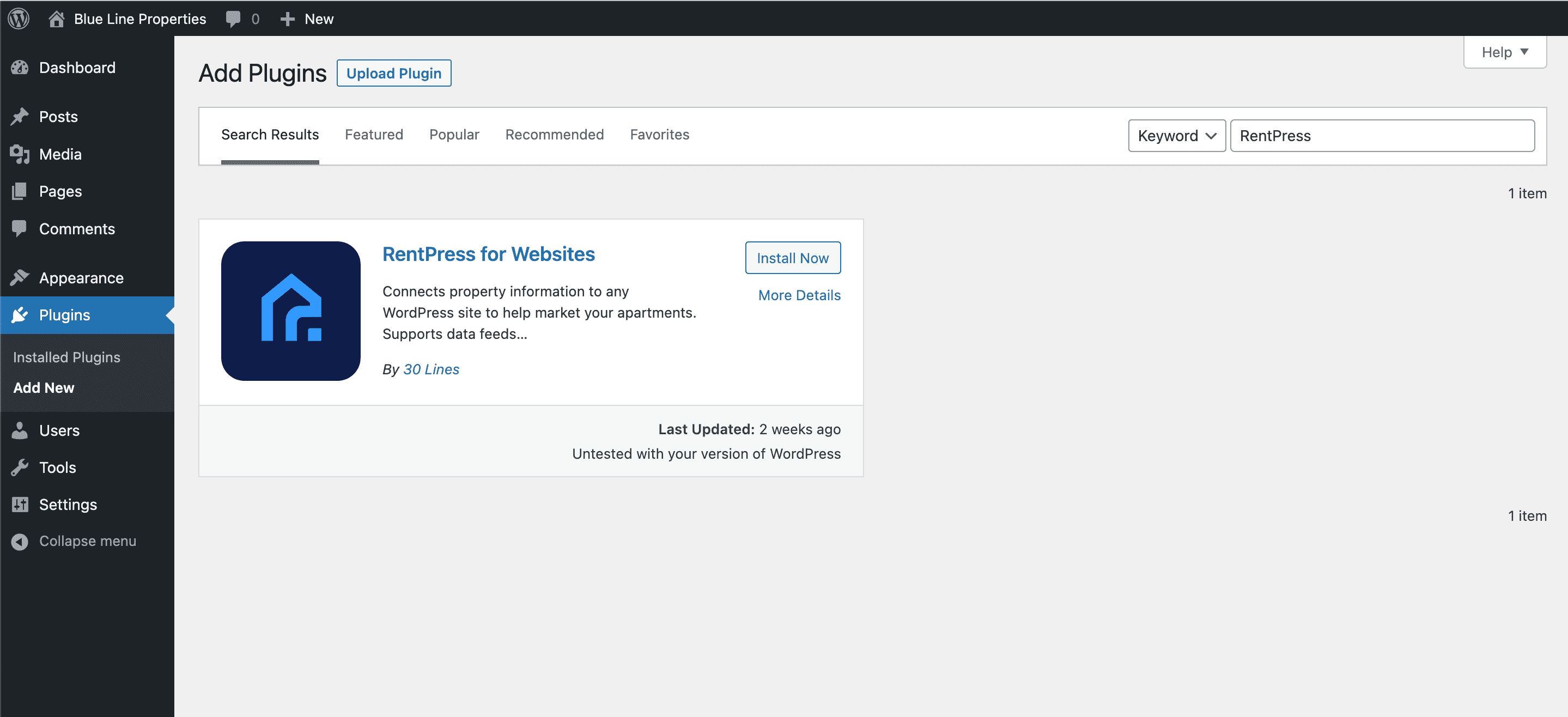
For more details about installing RentPress, please see How to Install RentPress.
How do I install RentPress on my site?
If you searched for RentPress from your WordPress dashboard, once the Install button has changed to Activate, click to activate. Then, you can start setting up RentPress from the RentPress > RentPress Settings page.
The RentPress zip file installs just like any other plugin for WordPress. The best method is to Install RentPress Using the WordPress Dashboard.
If preferred, you can use FTP to upload the entire RentPress folder to your WordPress site. More info can be found here: How to Install RentPress Using FTP.
How do I see property data?
RentPress will create custom post types in your sidebar for Properties and Floor Plans. An additional post types for Neighborhoods will appear in the sidebar as well. Now, you’re ready to set up RentPress.
At this point you’ll want to Add A Property to your website. There are two ways to do this:
- If you have purchased a subscription, paste in your RentPress License Key to Connect RentPress License Key and Username. Your first sync will import all your property data. You can then choose to publish properties individually, and their details will be added on the next sync.
- If you want to add a property without a subscription, you can also add data manually:
- First, Manually Add a Property
- Then Add A Floor Plan
- Finally, Add Units
Then, you will want to start setting up templates and shortcodes to display data to your website users.
Does RentPress include templates I can use?
Once you have property data on your site, you can get started quickly by enabling the included templates. These templates are configured on the Template Options page of the plugin settings.
Learn more at Templates Explained »
RentPress includes these templates:
- Property Search (basic or advanced)
- Property Listing
- Floor Plan Search
- Floor Plan Single
- Cities Grid
- City Single
- Neighborhoods Archive
- Neighborhood Single
- Amenity Page
- Feature Page
- Pet Page
- Property Type Page
- Property Taxonomies
The single floor plan template creates a user-visible e-commerce-style product page for each floor plan. The floor plan grid template creates a page that displays all floor plans saved on your site and lets shoppers filter and sort through all floor plans.
The property listing template creates a listing page for each property on your site to display info, photos, and floor plans. The properties search template creates a search page on your site to allow shoppers to filter and sort through each property on your site. Location information is required to show the property in search, on a map, and to use city pages.
The single floor plan and floor plans grid templates are designed to be used on a single property site. The properties search template is designed to be used on a mutli-property portfolio site. You can however mix and match any combination of templates that suits your needs.
Also note that you can customize the included templates. To do so, follow the how to Customize RentPress Templates article.
If you do not wish to use the included templates and want to code your own, you can reference the article for Custom Post Types and Meta Data Provided by RentPress.
Does RentPress have shortcodes I can use?
RentPress has a handful of customizable shortcodes you can place on your site. A list of variables and examples can be read in the RentPress Shortcodes article.
These shortcodes include:
- Primary Shortcodes
- Single Floor Plan
- Single Property Listing
- Floor Plan Search Grid
- Property Search
- Utility Shortcodes
- Property Hours
- Property Address
- Property Phone
- Property Social Links
- Equal Housing
Upgrading to RentPress 7
Do you currently maintain a site running RentPress version 6 or below? Follow our process for how to Upgrade To RentPress 7.