Search Knowledge Base by Keyword
Yardi Toolkit
Overview
RentPress: Yard Toolkit lets apartment shoppers and properties alike take advantage of marketing tools provided by the Yardi Marketing API. By connecting with a property’s data, your website can show realtime appointment slots – down to the hour.
In order to use the RentPress: Yard Toolkit, RentPress version 6.2 or later must be installed. More information can be found at https://rentpress.io/
Requirements
- Property signed up to use Yardi appointments scheduler through the Yardi Marketing API
- RentCafe company code (this will be a series of numbers, starting with the letter “c”)
- Property ID for each property (a short series of numbers)
- Marketing API key (a 36 character alphanumeric key with hyphens)
- A page on your RentPress website to show a tour scheduler
Not required, but recommended:
- A short helpful description to encourage shoppers to schedule their appointment
- A “success” message or “/thank-you/” page to track conversions
Set Up RentPress: Yardi Toolkit Add-on
On a website where RentPress is installed, install RentPress: Yardi Toolkit as plugin and activate.
Once activated, a new “Yardi Toolkit” tab will appear in the RentPress settings. This page provides field to enter a RentCafe Company code, and also provides tips on how to construct your shortcodes. Add shortcodes to any page on your website and you’re all set.
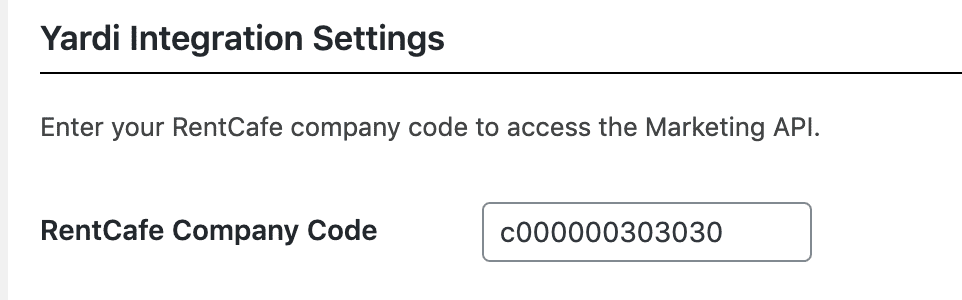
Shortcode
The tour scheduler shortcode can be added to any page on your website through a shortcode. The shortcode, property-id, and marketing-api-key parameters are required; but we recommend using all parameters for best results.
Shortcode:
- [rpp_appointments]
Parameters:
- rc-property-id = (enter the RentCafe property ID)*
- rc-marketing-api-key = (enter the RentCafe Marketing API key)*
- rc-property-name = (enter the display name of the property)
- rc-description = (enter the tour scheduler description or instructions)
- rc-success-message = (enter the tour scheduler success message)
- rc-redirect-url = (enter the redirect url to success page)
Examples
Below is an example of the shortcode to display a tour scheduler:
[rpp_appointments rc-property-id="303030" rc-marketing-api-key="012345-ABCD-01XXX23" rc-property-name="Blue Line Lofts" rc-description="Choose your date and time below. We can't wait for you to come visit!" rc-redirect-url="/thank-you/"]
You can add the same shortcode to multiple pages on your site. Or, by changing out the property ID and API key, you can create tour schedulers for every property on your website.
If you’re using RentPress’s included templates, make sure to visit the Integrations tab and enable the setting to “Show “Schedule A Tour” CTA” and Save Changes.
More Resources
https://developer.wordpress.org/reference/functions/do_shortcode/
https://support.30lines.com/documentation/rentpress-shortcodes