Search Knowledge Base by Keyword
RentPress Floor Plan Editor
RentPress Floor Plan Editor
The floor plan editor consists of three tabs: Marketing, Info, and Units. In general, the Info tab will be filled in with data synced from your property feed. The Marketing tab houses fields where you can add additional content. The Units tab holds information about this floor plan’s units. While your experience may vary depending on your property’s import source, in general, you shouldn’t need to edit any values in the Info or Units tabs.
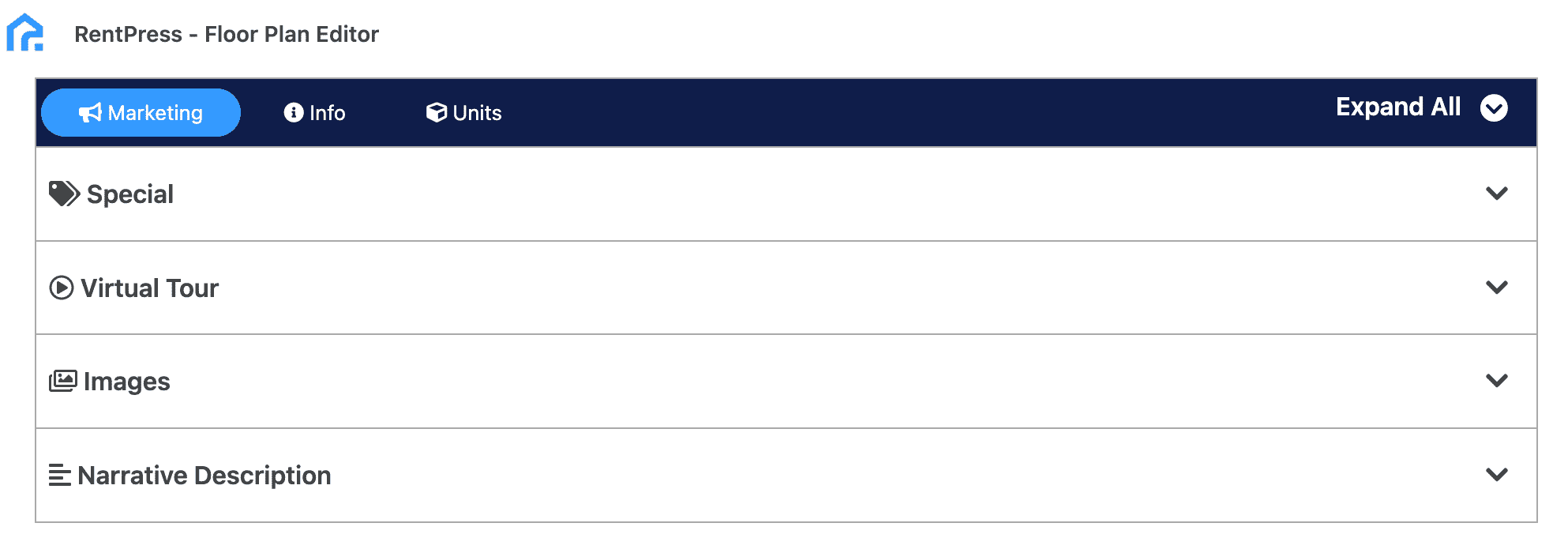
Additionally, you’ll find WordPress data points of Features and Floor Plan Featured Image.
Marketing
The Marketing tab holds all the additional content and features we want to add to a floor plan. In most cases, these items won’t be provided from a data feed.
Special
When a property is running a special offer or discount on a specific layout, that offer can be added to each floor plan to advertise the offer. These specials also support links (even offsite) if you want to send shoppers to a page with more detail about the special. Finally, specials can also have an expiration date applied, after which they will automatically remove themselves from view.
Special Text
The offer, deal, or special the floor plan is currently running. Required to display the special banner on the floor plan listing and search pages.
Special Link
If your special involves sending shoppers to another page, enter the entire URL for that page.
Special Expiration
The date on which the floor plan’s special is no longer available. This is not displayed to shoppers. Once today’s current date is after the date you enter, the special banner will remove itself. If you do not enter a date, the special will show indefinitely.
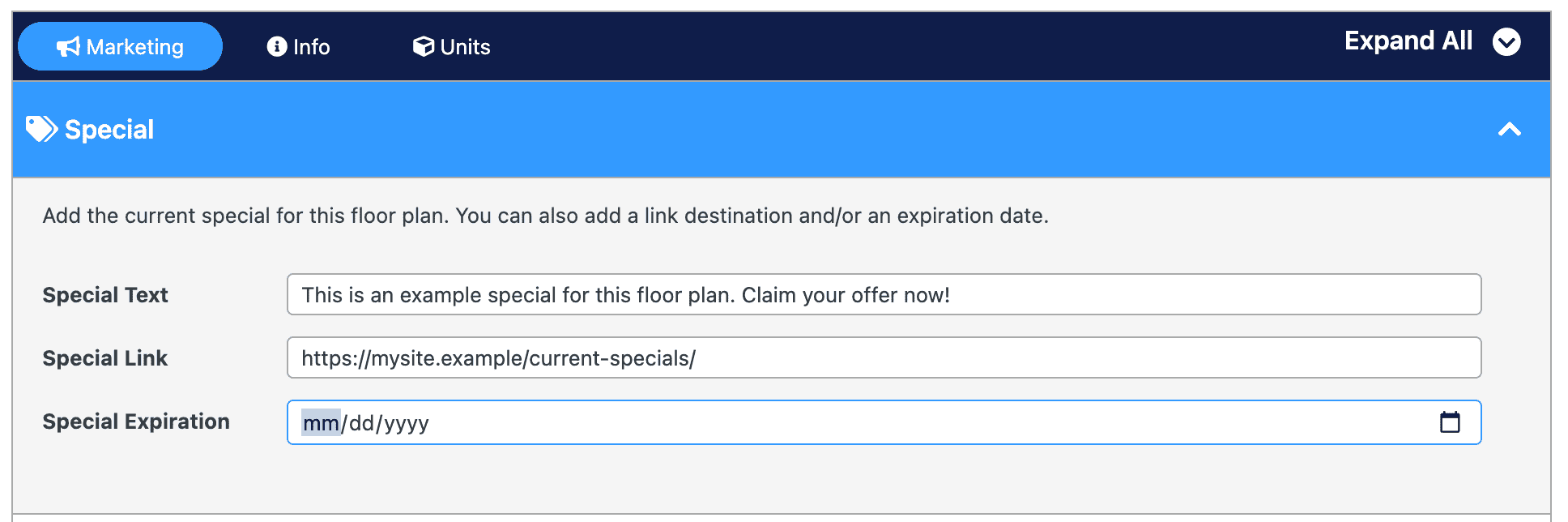
Virtual Tour
If a floor plan has a virtual tour or video, you can display that on the floor plan. Supports Matterport, YouTube, and other embedded videos. Links to the video’s page are not supported.
Matterport links will work in the following format
https://my.matterport.com/show/?m=XXXXXXXXXXX
YouTube links will work in the following format
https://www.youtube.com/embed/XXXXXXXXXXX
Vimeo links will work in the following format
https://player.vimeo.com/video/XXXXXXXXX
Floor Plan Tour
Enter the URL to the embedded tour of the floor plan.

Images
You can opt to upload photos of your floor plan to display in a gallery.
Gallery Images
Click the Upload button to add images to the property. This will call up WordPress’s native image picker allowing you to select images for your gallery and order them. After you Save the property post, you’ll have the option to Clear all photos out of the gallery or remove individual photos.
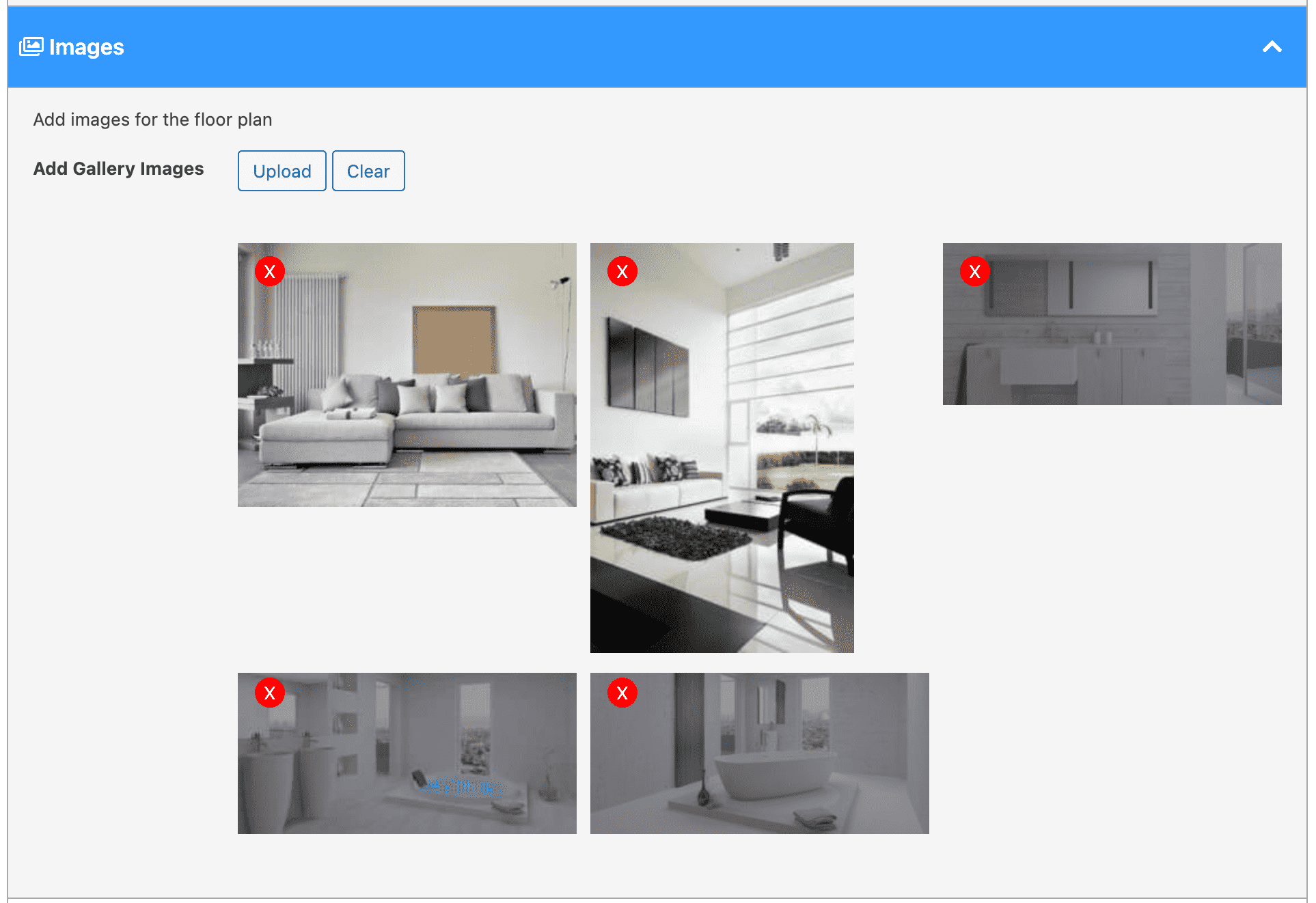
Narrative Description
Up to a paragraph of text can be entered in the Floor Plan Description field to display instead of the property description. See the Add a Floor Plan Description article for more details.
Floor Plan Description
Add a description about this floor plan. Limit to one short paragraph or about 100-120 words.
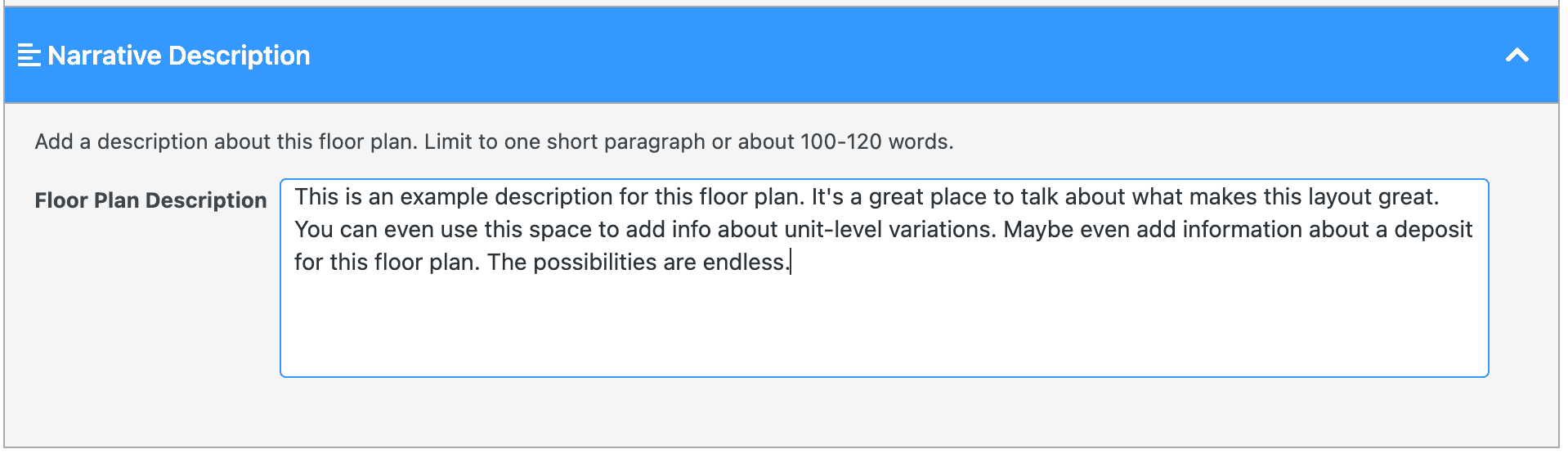
Info
The Info tab holds all the baseline information about a floor plan. In most cases, these items will be provided from a data feed.
Floor Plan Info
Bedrooms
Number of bedrooms in this floor plan. Only whole numbers allowed.
Bathrooms
Number of bathrooms in this floor plan. Can be whole numbers and numbers using decimals (e.g.: 1.5).
Square Foot Range
The minimum and maximum square footage applicable to this floor plan.
Availability URL
A link where shoppers can start their application to this floor plan.
Floor Plan Code
The identifier for this floor plan. If your property is connected to sync, you do not need to manage this. This is required for full RentPress functionality.
Unit Type Mapping
An identifier for this floor plan. If your property is connected to sync, you do not need to manage this. This is not required.
Parent Property
The property that houses this floor plan.
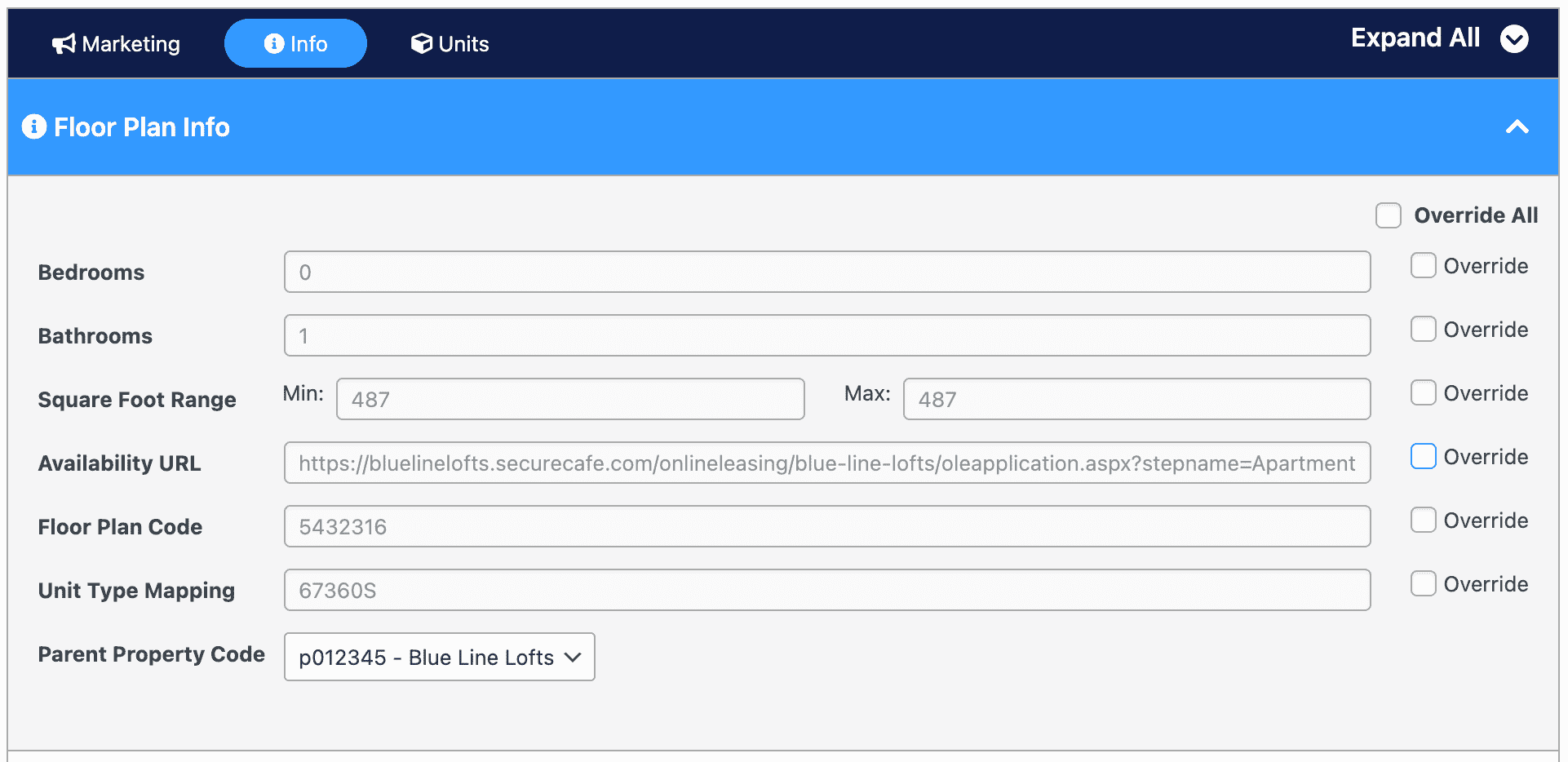
Pricing
Lists out pricing values based on the “Price Ranges” RentPress setting. You can select which one you would like to display in the Default Rent Price Display Type in RentPress’s Appearance settings, the Property Pricing editor, and optionally override each value at this floor plan.
Property Rent Type
This field will display the Property’s chosen Rent Type
Minimum Deposit and Maximum Deposit will show the range of deposits seen at this floor plan. When these fields hold the same value, deposit will display to shoppers as a singular value. If these values are different, deposit will display to shoppers as a range. These fields can be overriden to any numeric value or an empty value. Display of deposits can be adjusted across the entire site with Deposit Settings in RentPress Appearance Settings.
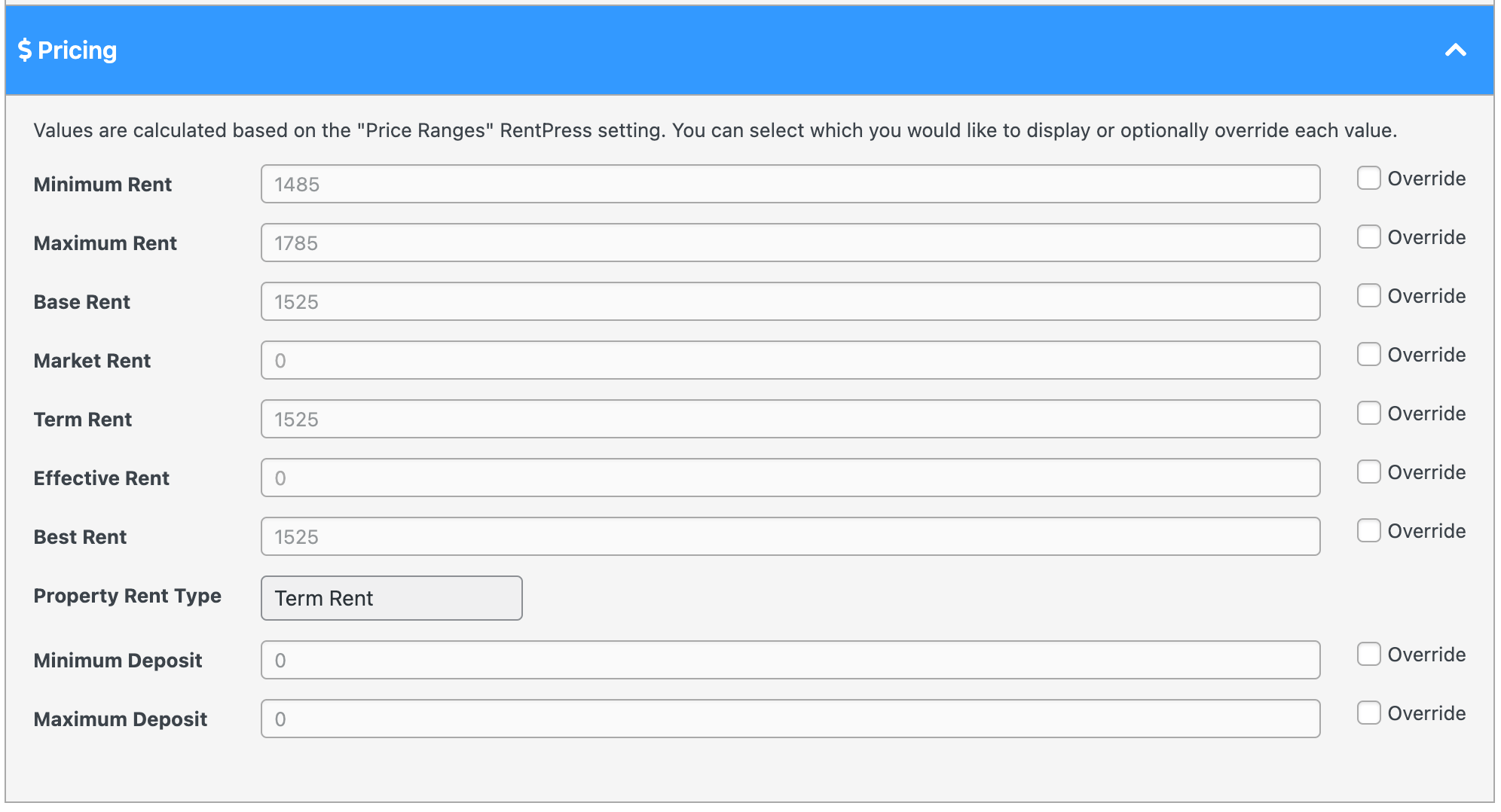
Units
The Units tab holds about the units associated with this floor plan. You’ll find calculated stats, as well as the ability to see information about the specific units. This is also where you can add and delete units manually.
Unit Stats
Lists values calculated from the units for this floor plan that have been saved to this site.
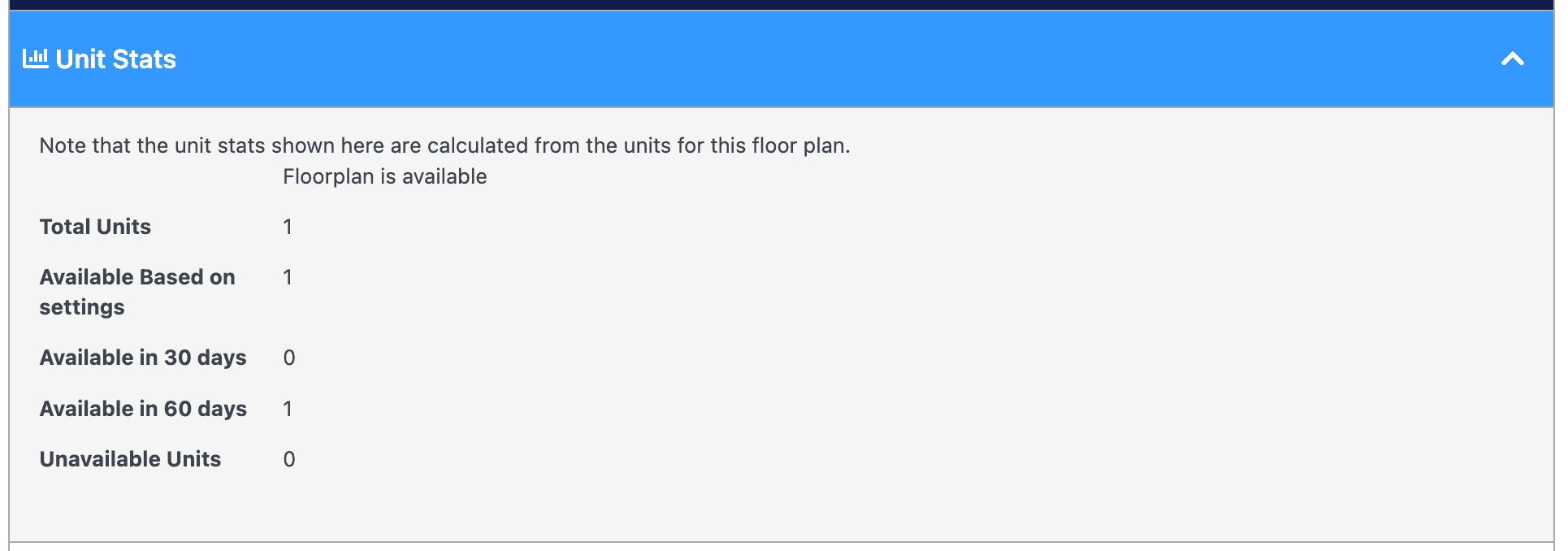
Add New Unit
To add a unit to this floor plan, fill out the form with the required information. Most values are pre-populated based on this floor plan’s information.
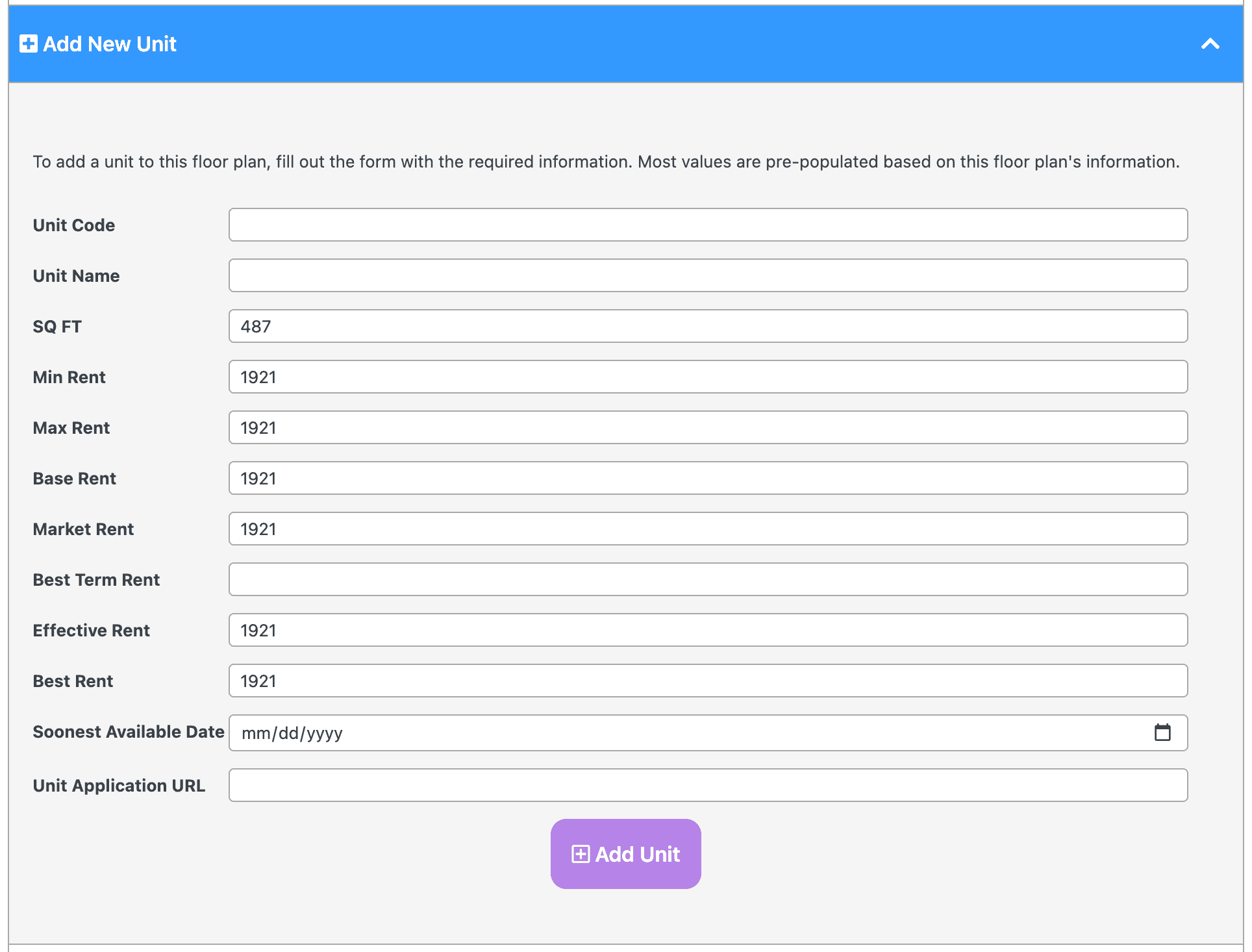
Manage Units
Displays all units saved to this floor plan and each unit’s rent and square foot values as they will be displayed to website visitors. Units that you have manually added can be edited or removed.
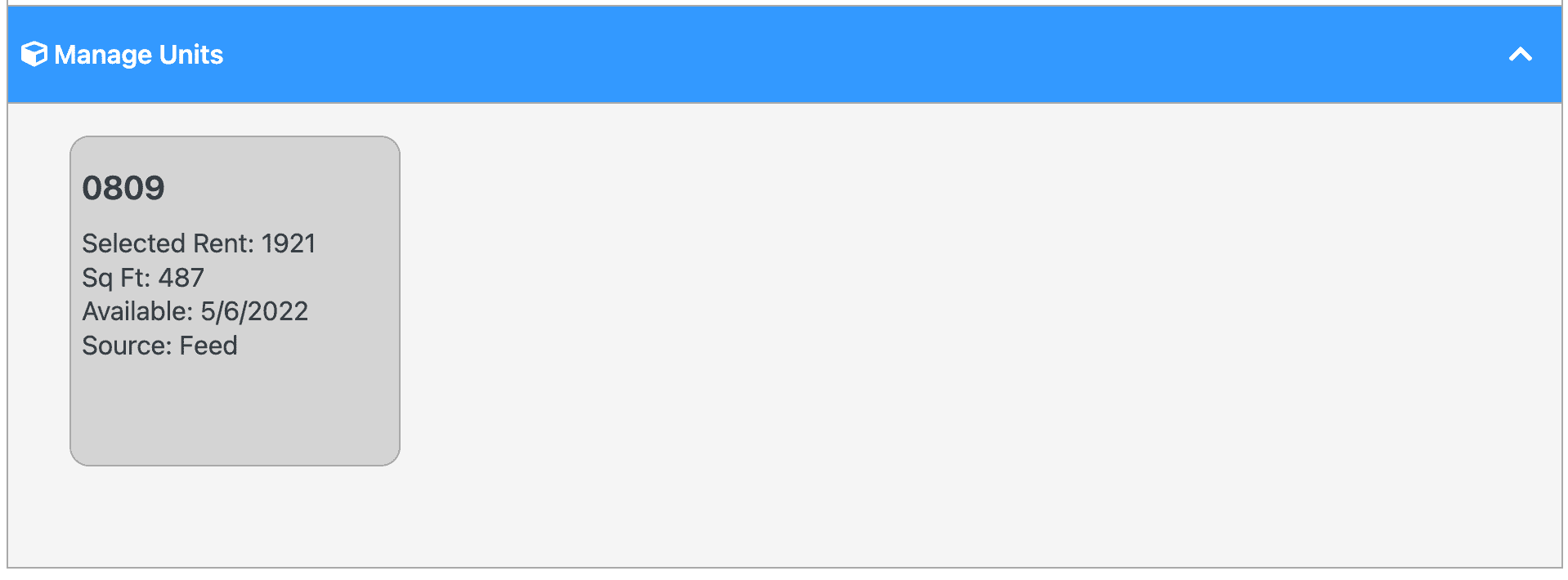
WordPress Data
Post Title
Floor plan names are written into the post title when the floor plan posts are created. Since WordPress requires every post to have a title, that can’t be changed or removed by the automatic sync. However, this does mean that post titles can be edited at any time.
This is great for situations where your floor plan may have a name in the feed that’s based on accounting purposes but you want your property to have a different name for marketing reasons.
Post URL
Post URLs are written into the Permalink when the floor plan posts are created. Since WordPress requires every post to have a permalink, that can’t be changed or removed by the automatic sync. However, this does mean that they can be edited at any time.
If you do choose to change the post’s Permalink on a live site, make sure you have redirects in place so that visitors and search engines don’t get lost.
Features
The floor plan edit screen offers a Features selector that allows you to highlight what makes this floor plan special. You can use this for any feature you wish. Classic examples include “Den,” “Townhome,” or “Penthouse,” but you are free to add any features that make sense for your property like “Renovated,” “Lease Up,” “City View” or any feature that may differentiate one floor plan from another.
To mark a floor plan as having a feature, simply click it to add the feature you want.
Floor plan features can be entered in the Features taxonomy selector and, when enabled, they will show up in the “Features” section on the single floor plan pages. These options will also show on floor plan grids where this floor plan displays.
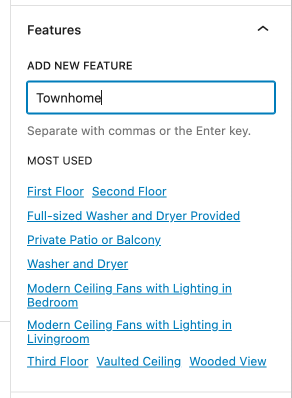
Floor Plan Featured Image
Assign a featured image to your floor plan. This will be used as the main “hero” image on the floor plan listing and as a thumbnail for the floor plan on search pages. If a featured image is not set, the floor plan will use the image provided in your data sync. If no image is provided from the sync, the RentPress templates will display the image set in the Property Placeholder Image option.
We strongly recommend setting a Featured Image. Setting an image here will allow your site to provide an image to other sites (eg. social media, search engines) when the floor plan pages are linked. It can also provide a performance increase to your websites since it would be loading images from the same server.
RentPress’s included templates and shortcodes will use the Featured Image to represent this floor plan in floor plan cards. Note that your featured image will display first, followed by images from your data feed. If your featured image is identical to the image in your feed, it will appear to be duplicated in your floor plan image gallery.
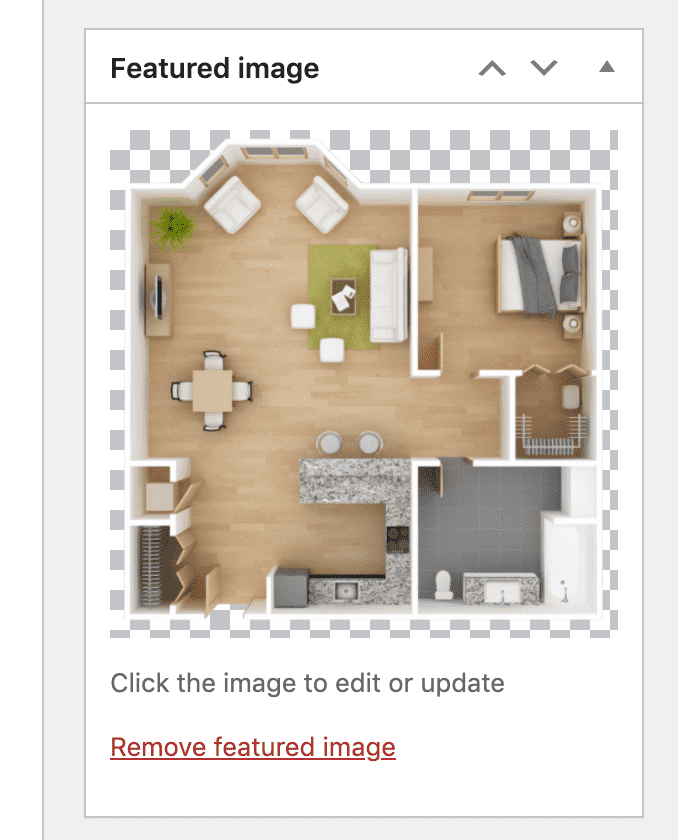
For best results, we recommend at least 600x600px and no more than around 1500x1500px. Images will look best as a transparent .png file closely-cropped to the floor plan layout.
We also recommend optimizing your images through a tool like ImageOptim (online version), JetPack, or other tools.