Search Knowledge Base by Keyword
Add New RentCafe Property
Overview
This document details the process for adding a new dynamic property listing page to your WordPress website, which has the RentPress plugin installed with property information driven by RentCafe.
If this is the 1st property you are adding to RentPress, or your 100th, you’ll want to make sure RentCafe is able to properly handle your data.
The below outlines how to find the required credentials: Company Code, API Token, and Property Codes. Before submitting your credentials for use with RentPress, make sure to Check the RentCafe Data Feed for your property and ensure that RentCafe is accurately delivering your data.
If you do not have any properties using RentPress
- Gather the API Token and Property ID for each property wish to sync.
- You will find this APIToken value in the Site Manager of the client’s Company Information page.
- Visit the Site Manager
- Menu path to token:
- Company > Company Configuration: Settings > Company Information: API Token
- The RentCafe API token is usually a 25-character alpha-numeric key. Note: a company code will not work.
- RentCafe property codes generally follow the format: p012345
- Each property will also need to be made web visible
- Login to RentCafe at https://sitemanager.rentcafe.com/sitemanager/login.aspx

- Go to Reports > Property Setup > Data Status
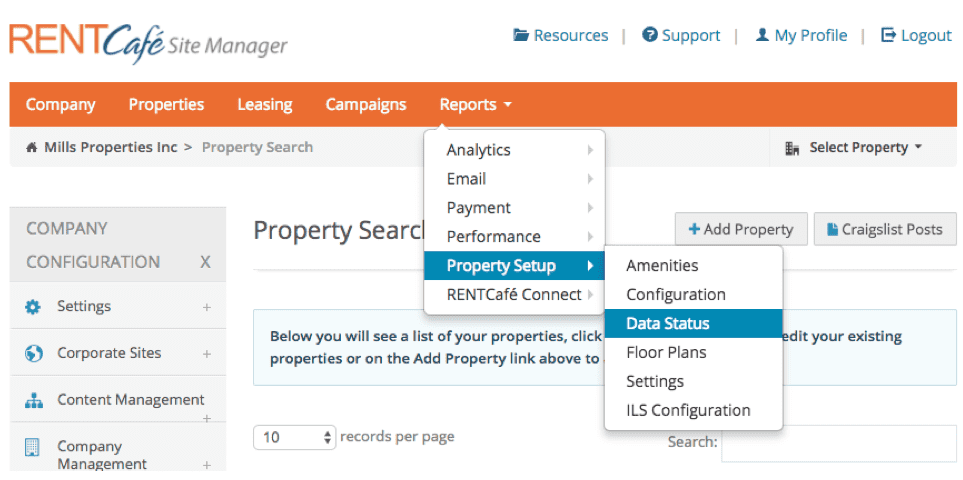
- The next screen will look like this:
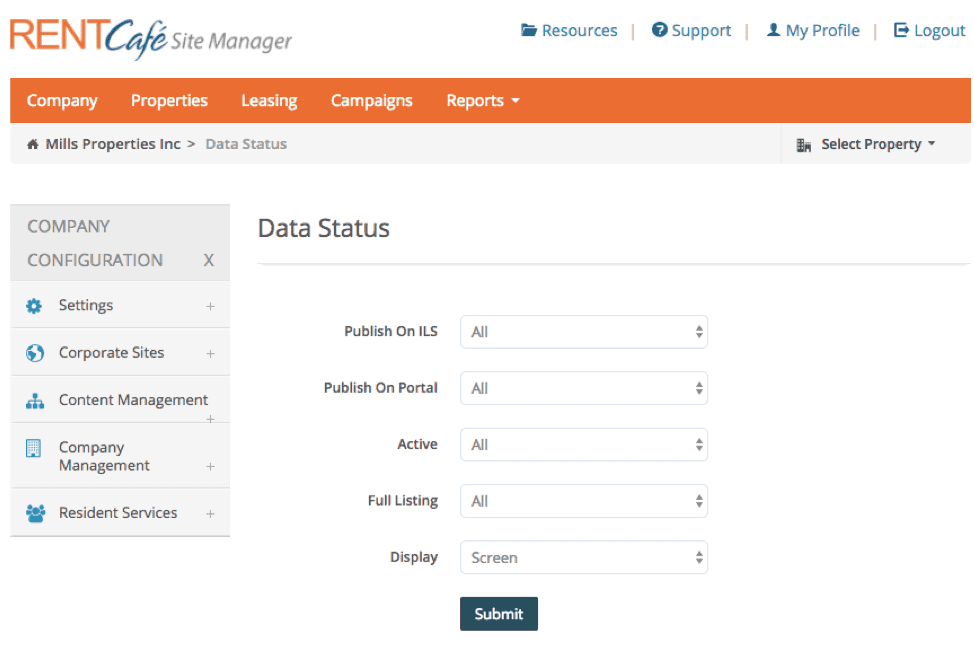
- Set the ‘Active’ selector to ‘yes’, then click Submit
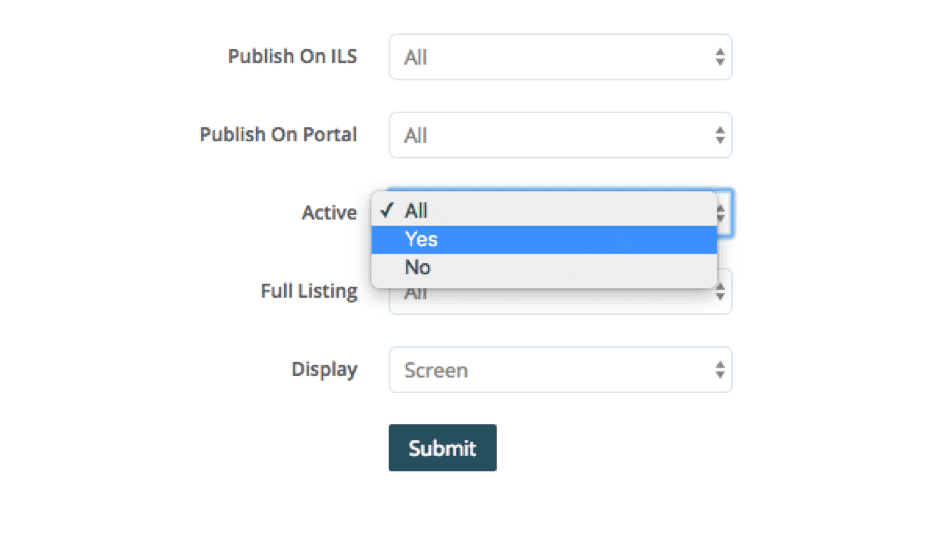
- The results displayed after submitting the above settings, will be a list of all properties. The first column on the left will be where you can find the PropertyCode for each property.
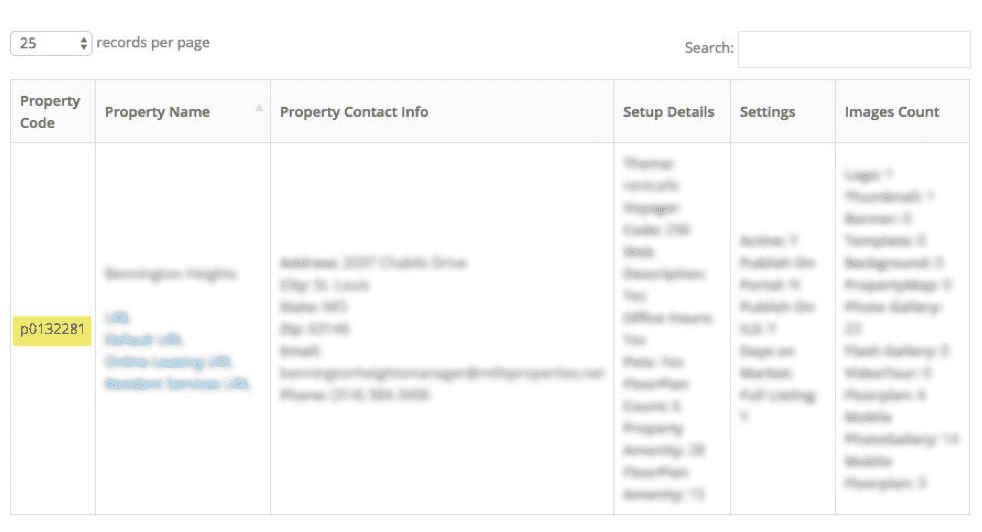
- Send the property ID(s) to your 30 Lines Account Manager
- Please note, we will add them to our system and return a RentPress License Key for your site
- If you don’t have an Account Manager, please submit a RentPress order form. We will add the properties to our system and return a RentPress License Key for your site.
- We will import your property data and return a RentPress License Key for your site.
- Add the License Key in the RentPress: General Settings and you can run a manual resync
- Please note, properties will be added to the site (under “Properties” in the sidebar) as drafts – they will not be published until you are ready.
- Once the sync has finished, review your new property posts
- Verify that the synced information looks right
- For best results, fill in remaining fields with any additional information you might want (this could consist of: featured amenities, gallery shortcodes, additional search keywords, and more). More information can be found here.
- Click “Publish” and your properties will go live with real-time pricing and availability
If you already have properties using RentPress
- Gather the Property ID for each new property wish to sync.
- Each property will need to be made “web visible”
- Send the property ID(s) to your 30 Lines Account Manager
- Please note, we will add them to our system and return an updated RentPress License Key for your site
- If you don’t have an Account Manager, please submit a RentPress order form.
- We will import your property data and return a RentPress License Key for your site.
- Add the updated License Key in the RentPress: General Settings and you can run a manual resync
- Please note, properties will be added to the site (under “Properties” in the sidebar) as drafts – they will not be published until you are ready.
- Once the sync has finished, review your new property posts
- Verify that the synced information looks right
- For best results, fill in remaining fields with any additional information you might want (this could consist of: featured amenities, gallery shortcodes, additional search keywords, and more). More information can be found here.
- Click “Publish” and your properties will go live with real-time pricing and availability
Additional Reading
Important:
Information about products not created by 30 Lines is provided for information purposes only and does not constitute a recommendation or endorsement. Please contact the vendor for additional information.