Search Knowledge Base by Keyword
Understanding RentPress + Google Analytics Integration
RentPress + Google Analytics Integration
The templates provided with RentPress will report “Events” to Google’s next-generation analytics platform: GA4. These events will be reported to any present analytics tag or ID when properly configured. Following documentation from Google ↗️ , we recommend adding analytics through Google Tag Manager (GTM).
If you do not have a GTM container or do not want one, you can optionally use RentPress Settings to install Google Analytics across your website.
When your site is connected, the templates and shortcodes included can provide a deeper level of understanding of how shoppers are navigating through apartment inventory.
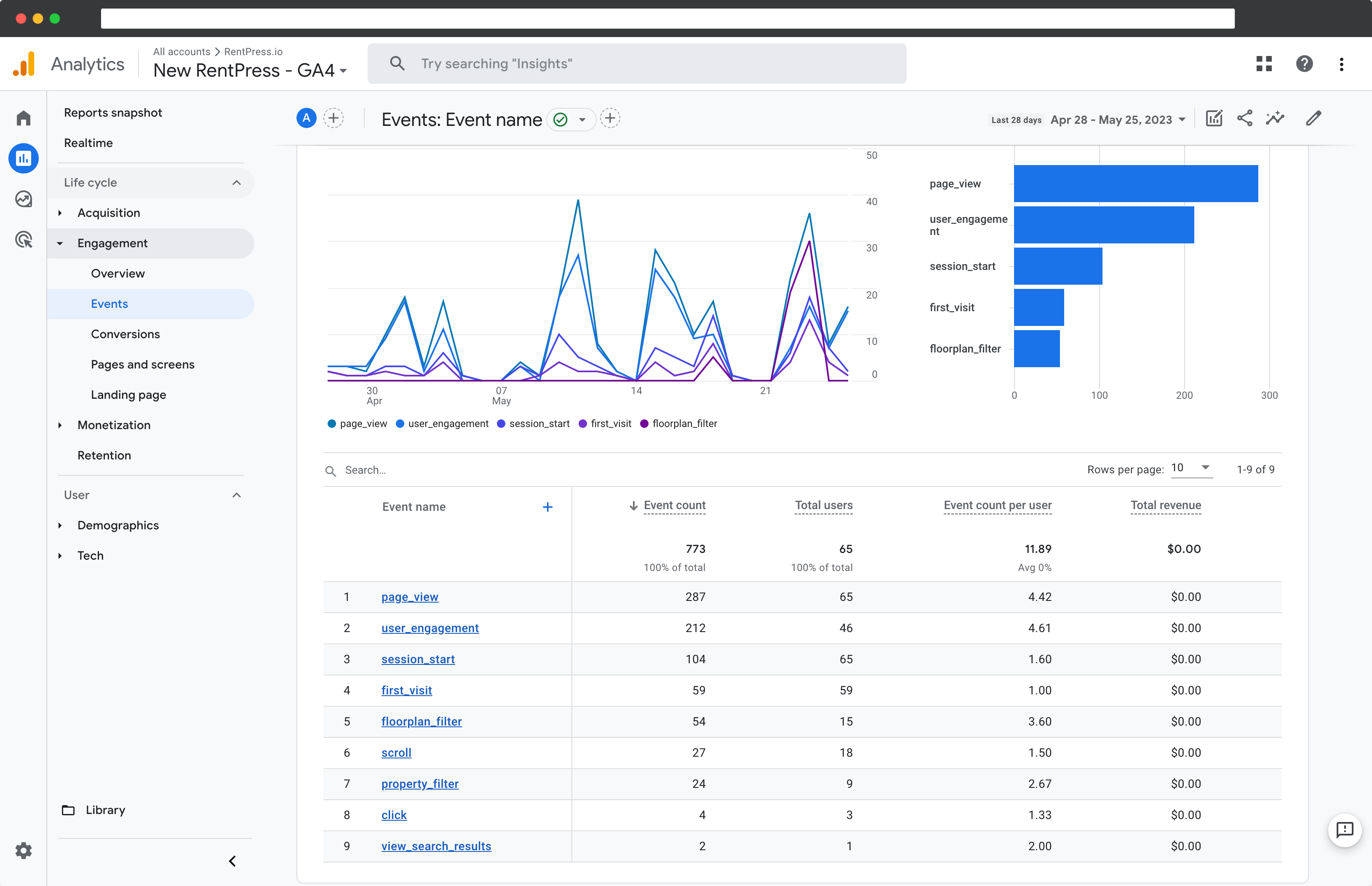
Installing Analytics Through RentPress Settings
To get started, you’ll want to have a website and a GA4 property created. To find your GA4 Measurement ID, follow these steps
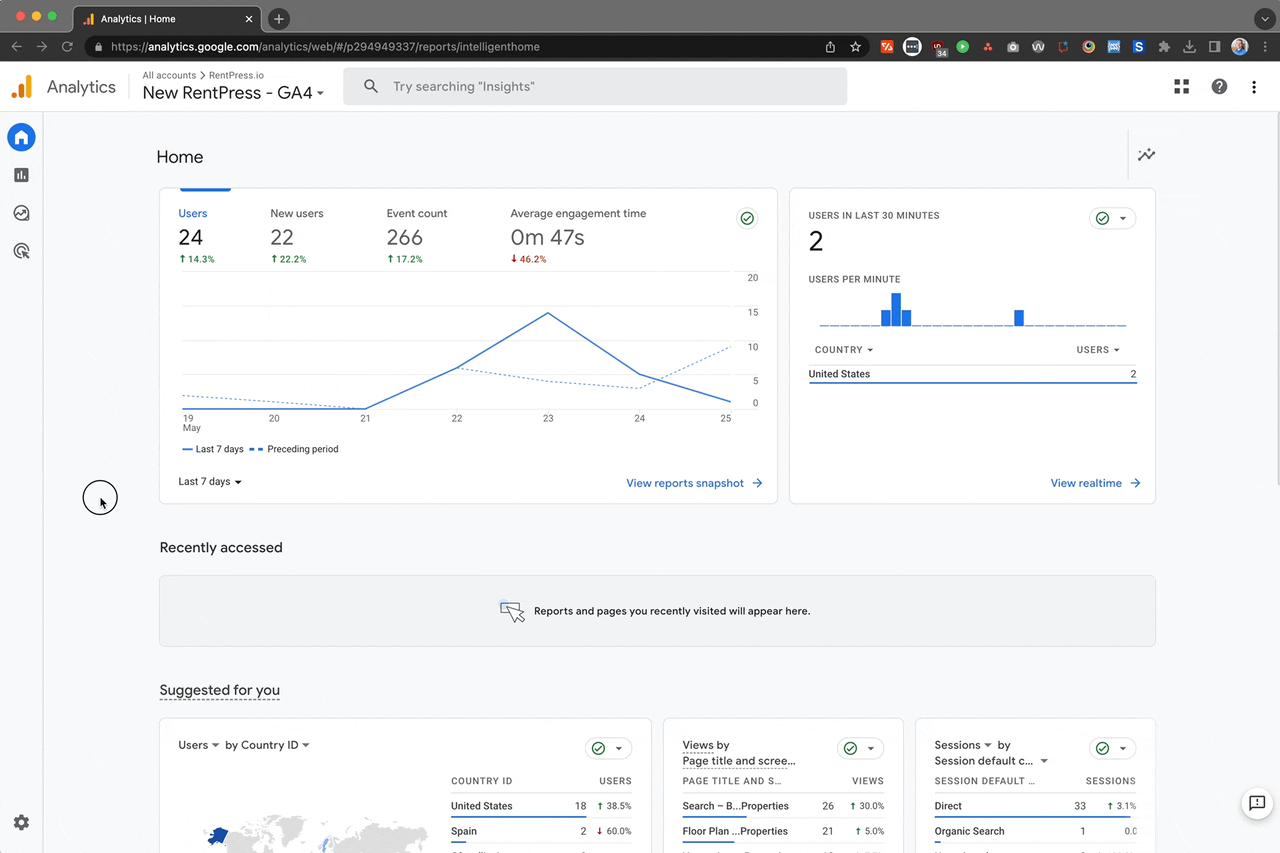
Locating Measurement ID in Google Analytics
- Log in to your Google Analytics account
- Click the Admin gear in the lower left corner
- Click Data Streams in the middle column
- Click the row with your active data stream
- Copy the Measurement ID
- Paste the Measurement ID in the RentPress > Integrations settings tab
- Click Save Changes
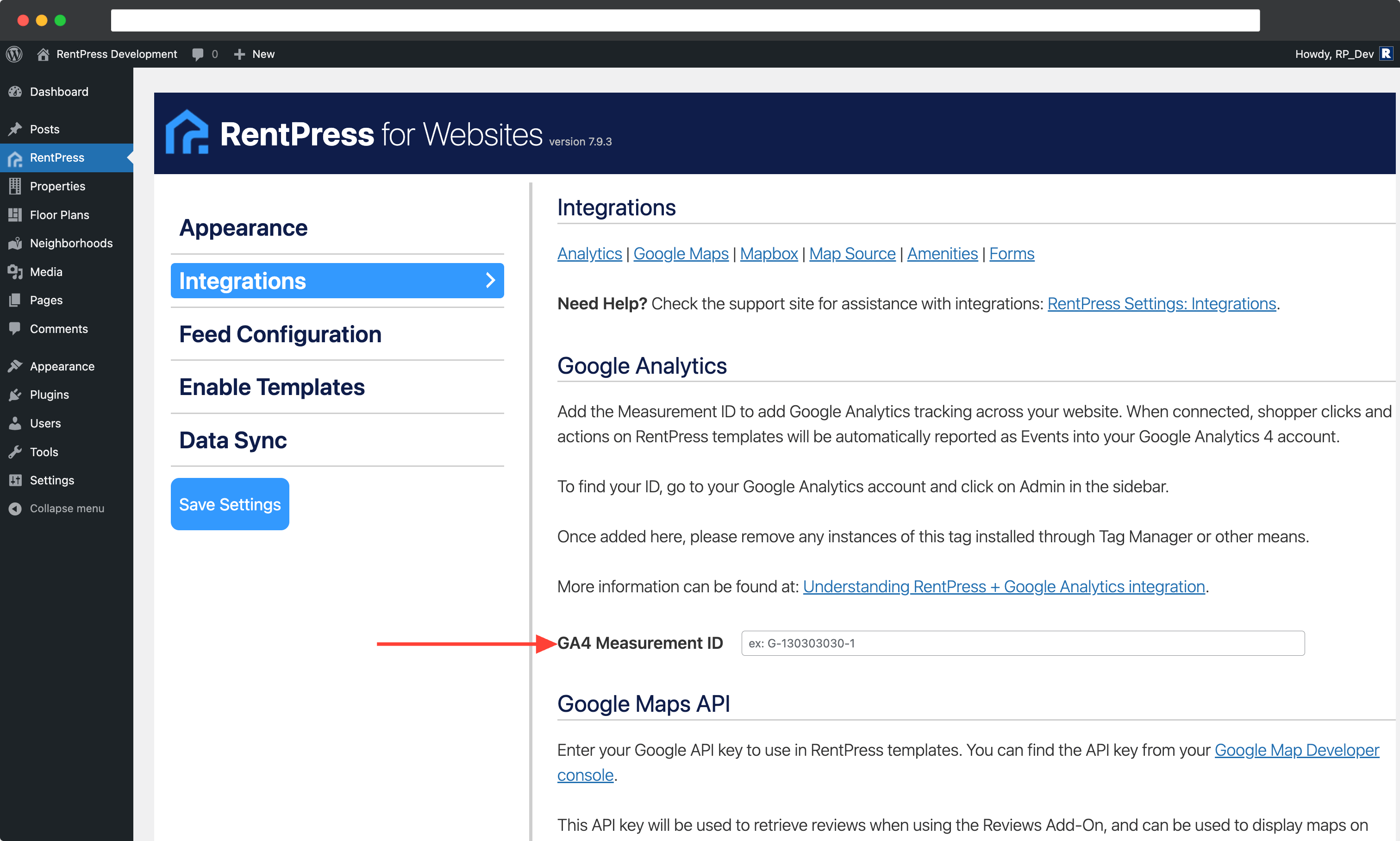
Once added here, we recommend removing any instances of this Measurement ID tag installed through Tag Manager or other means.
What Events Does RentPress Report?
GA4 will automatically report some click interactions ↗. Once your website is connected, you’ll start seeing events reported from the Floor Plan Search Grid shortcode, the Property Search shortcode, and their corresponding included templates.
Floor Plan Search
The floor plan search reports the following under the floorplan_filter_rentpress category:
- bedChoice, reported as an array of numbers based on the shopper’s selection
- priceCeling, reported as the price of the shopper’s chosen max price
- dateChoice, reported as YYYY-MM-DD
- propertyChoice, reported as an array of the names of the shopper’s chosen properties if there are floor plans from multiple properties
You’ll also see:
- floorplan_view_rentpress, along with the floor plan name and parent property name when a floor plan card is clicked on
Property Search
The property search reports the following under the property_filter_rentpress category:
- bedChoice, reported as an array of numbers based on the shopper’s selection
- priceCeling, reported as the price of the shopper’s chosen max price
- petChoice, reported as an array of the pet policies a shopper is searching for
- textSearch, reported as an array of the shopper’s search terms
You’ll also see:
- viewproperty_click_rentpress, along with the property name and property city when a property card is clicked on
Floor Plan (single) Page
The floor plan page reports the following (where applicable) along with the property name, property city, floor plan name:
- special_view_rentpress, when a special with a link added is clicked
- requestinfo_click_rentpress, when the Request Info button is clicked
- applynow_click_rentpress, when the Apply Now button is clicked
- scheduletour_click_rentpress, when the Schedule Tour CTA is clicked
- joinwaitlist_click_rentpress, when the Join Waitlist button is clicked
Property (single) Page
The floor plan page reports everything under Floor Plan Search, plus the following (where applicable) along with the property name and property city:
- special_view_rentpress, when a special with a link added is clicked
- directions_click_rentpress, when the “Get Directions” link is clicked
- phonecall_click_rentpress, when the property phone number is clicked
- emailus_click_rentpress, when the “Email Us” link is clicked
- visitpropertywebsite_click_rentpress, when the property “Website” link is clicked
- scheduletour_click_rentpress, when the Schedule Tour CTA in the info section is clicked
- contactleasing_click_rentpress, when the Contact Leasing CTA in the info section is clicked
- applynow_click_rentpress, when the Apply Now CTA in the info section is clicked
- learnmore_click_rentpress, when the Learn More button in the location section is clicked