Search Knowledge Base by Keyword
Connect RentPress License Key and Username
Overview
This document details the process for adding adding your RentPress License key and Username.
RentPress Settings
You can enhance your RentPress experience by connecting to real-time pricing and availability. Purchase a monthly RentPress subscription from 30 Lines to enable this function. Click here to get started. ↗️ Once your License key is setup and has been delivered, you’ll want to connect your site through the plugin settings.
From the WordPress dashboard on your site, click on RentPress in the sidebar to visit the plugin settings pages.
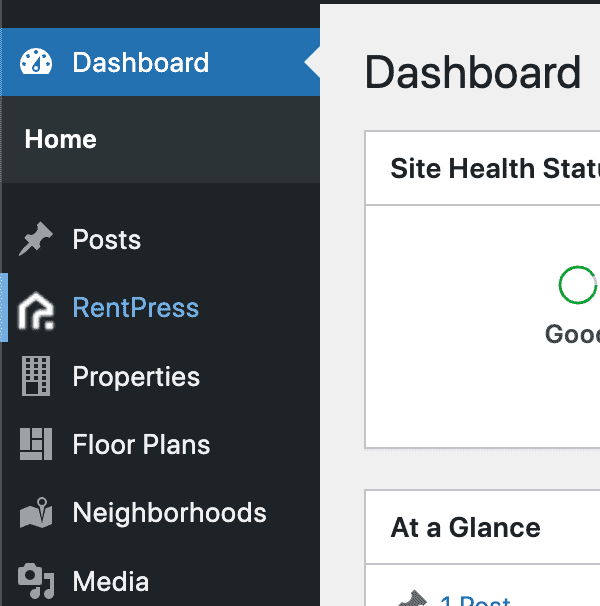
Then navigate to the RentPress: Data Sync page. This consists of the following:
- License Key is where you paste in your RentPress License key exactly as delivered to you.
- Username is where you enter the username provided to you
- Sync Properties can be used to manually request the newest data from RentPress Sync. RentPress will automatically sync your data in the background, so this is usually not necessary past initial setup. This button will only display when the key and username are saved.
- Sync Log will display timestamps for last time RentPress requested new data and the last time RentPress received new data. If your property or its software don’t update frequently, you may see different times displayed. In most cases, you can expect these to display times within a few hours of each other.
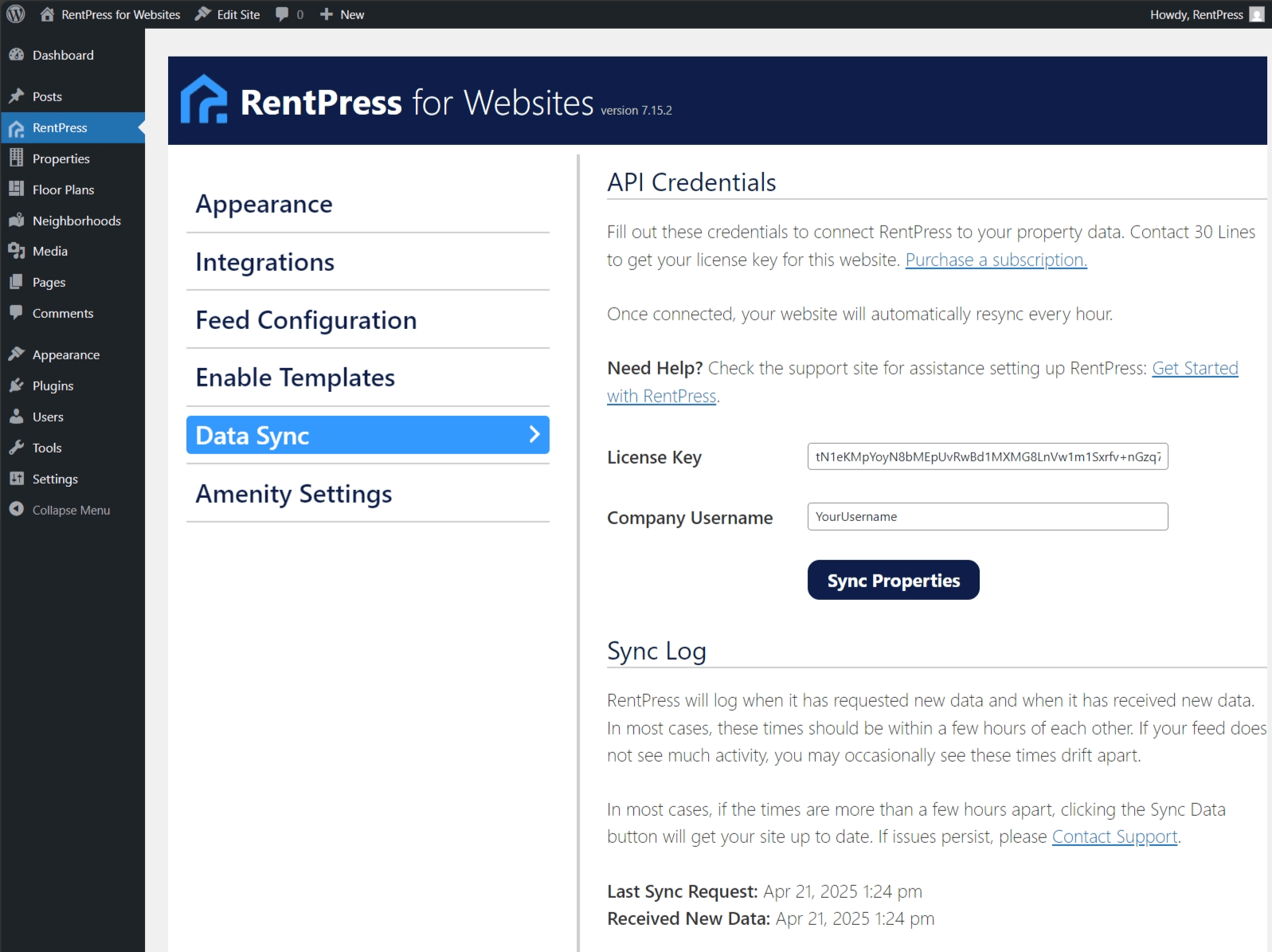
You can also request a manual update to your pricing and availability from RentPress from this page if you would like.
Your license key will only work on the domain it is created for. Should your domain change (including http->https) you will need a new license key.
Connecting to RentPress Sync
To connect to RentPress Sync for the first time, you will fill out the RentPress Order Form ↗️ with your information. We will add the properties to our system and return an updated RentPress License Key for your site.
You will use the License key to sync your property information.
- Visit the RentPress: General Settings page
- Paste in the License key in the License Key field
- Paste in the username in the Company Username field
- Click the Save Settings button
- Once the page refreshes, click Sync Properties to start the sync. Once complete, new properties will be added to the site (under “Properties” in the sidebar) as drafts – they will not be published until you are ready.
- Verify that the synced property information looks right, add any additional information you might want (this could consist of: featured amenities, gallery shortcodes, additional search keywords, and more).
- Click “Publish,” and your new dynamic listing will go live with real-time pricing and availability.
- We also recommend checking out the Get Started With RentPress article to make sure everything else is set up as desired.
Updating Your RentPress License Key
If you are adding, updating, or removing a property from RentPress Sync, you will want to contact 30 Lines through your account manager and provide the property credentials or fill out the RentPress Order Form ↗️ with your new information. We will add the properties to our system and return an updated RentPress license Key for your site.
Once you have your new License Key:
- Visit the RentPress: General Settings page
- Paste the entirety of the key in the License Key field
- Click the Save Changes button
- Once the page refreshes, you can click Sync Properties to force an update. Once complete, any new properties will be added to the site (under “Properties” in the sidebar) as drafts – they will not be published until you are ready.
- Verify that the synced information looks right, add any additional information you might want (this could consist of: featured amenities, gallery shortcodes, additional search keywords, and more).
- Click “Publish,” and your new listing will go live with real-time pricing and availability