Search Knowledge Base by Keyword
Add a New RealPage Property
You Will Need
- Your PMC ID (Typically, this is a series of seven numbers)
- Your Site ID’s (Typically, this is a series of seven numbers)
If you do not have any properties using RentPress
- For the latest information, please reach out to your RealPage representative. They will help you sign up, if needed.
- Navigate to RealPage Unified Platform > Resources > RealPage Exchange / Integration Marketplace
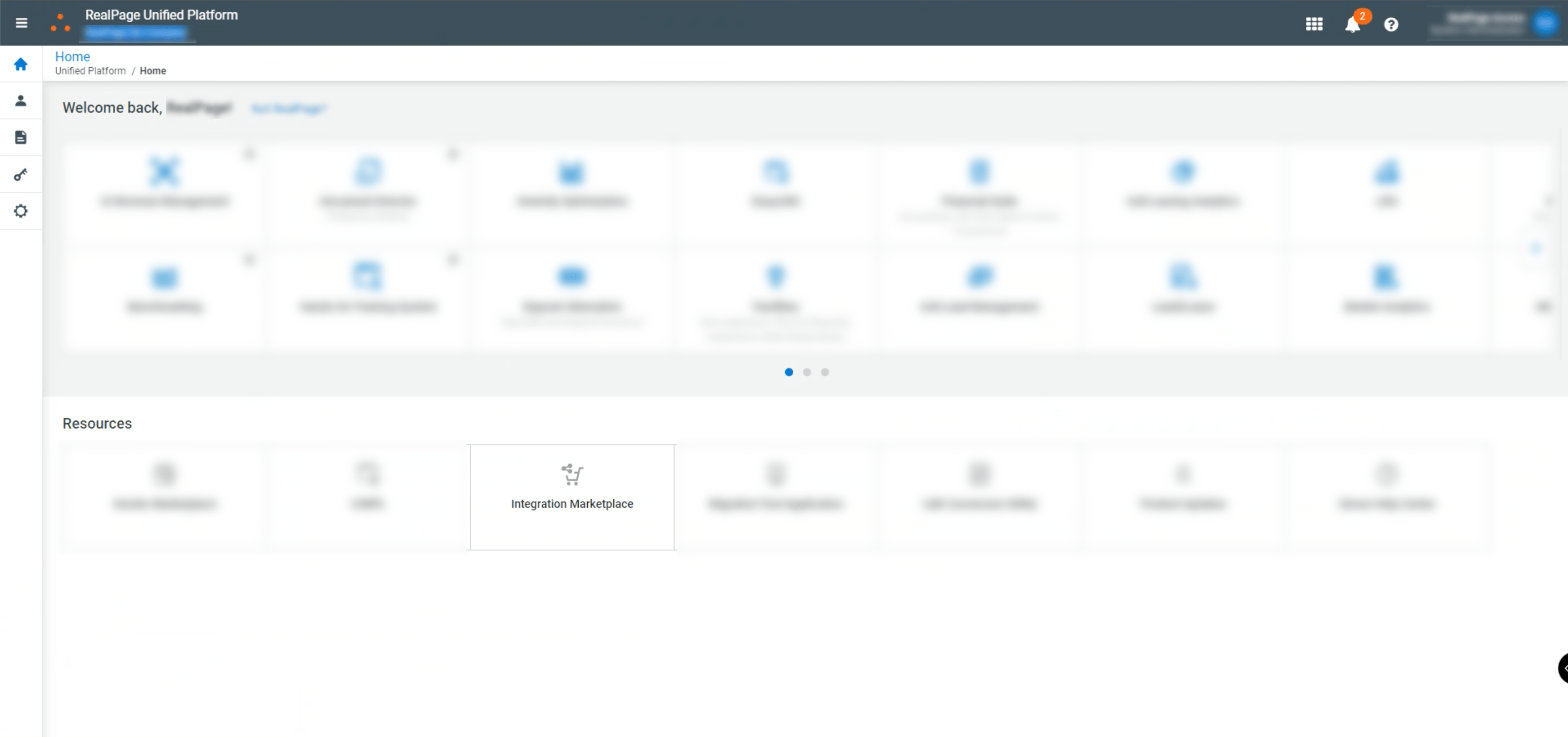
- If you are setting up for the first time, you may be asked to authorize.
- Within the Integration Marketplace, search for 30 Lines. Then select 30 Lines.
- In the popup, choose Subscribe Now
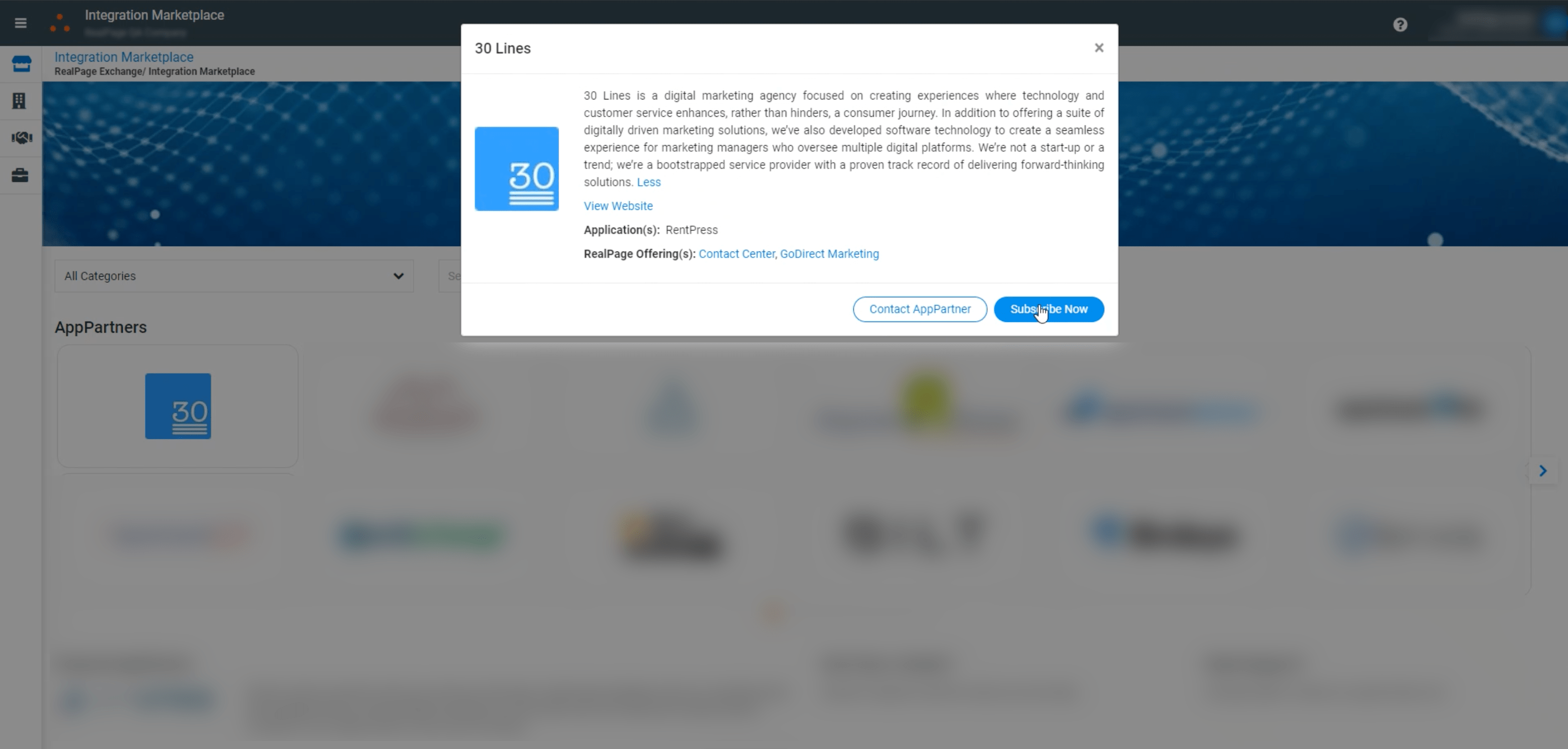
- Select each property you would like to sign up, and click Save at the bottom.
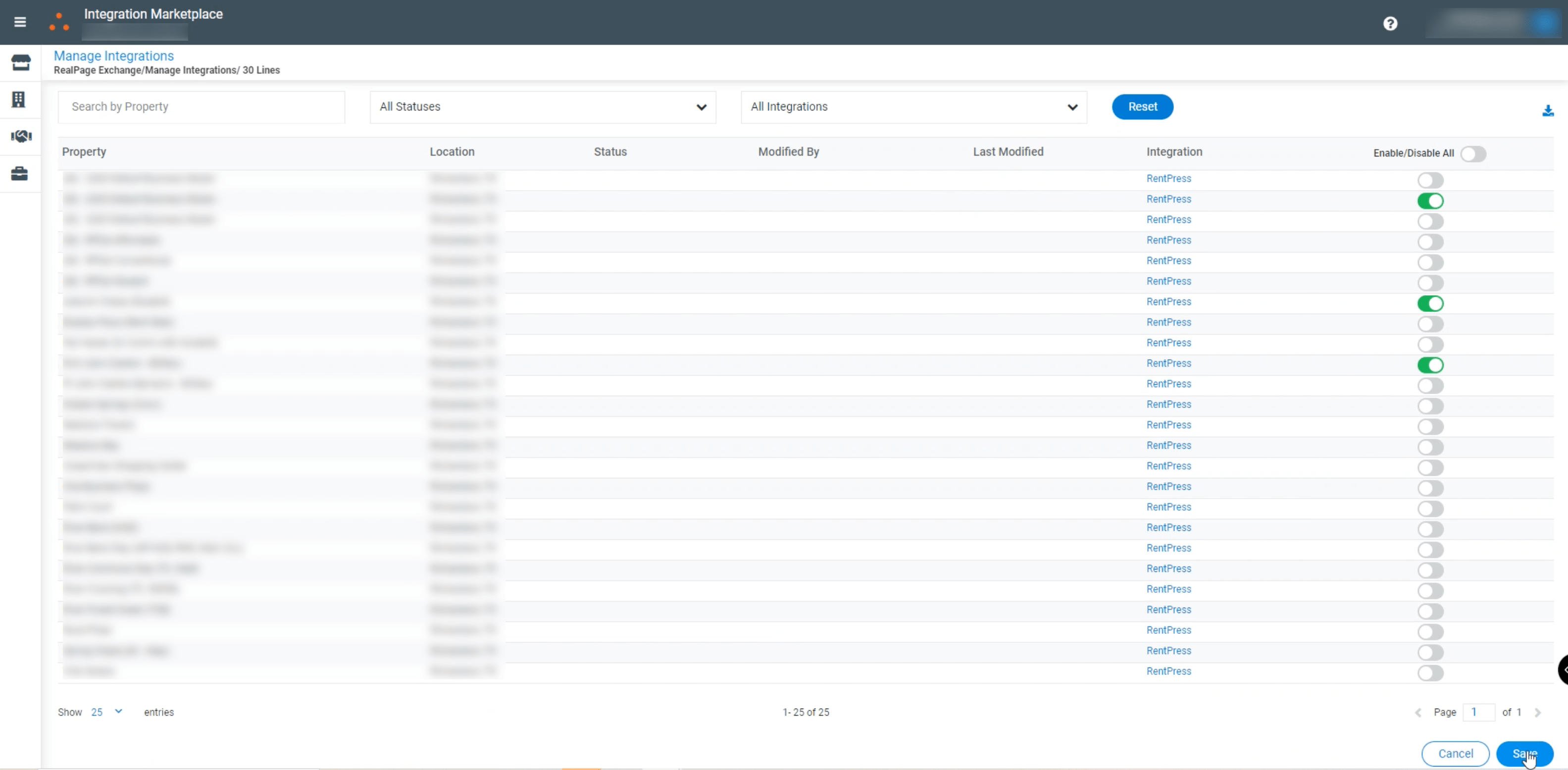
- On the popup, confirm your selections.
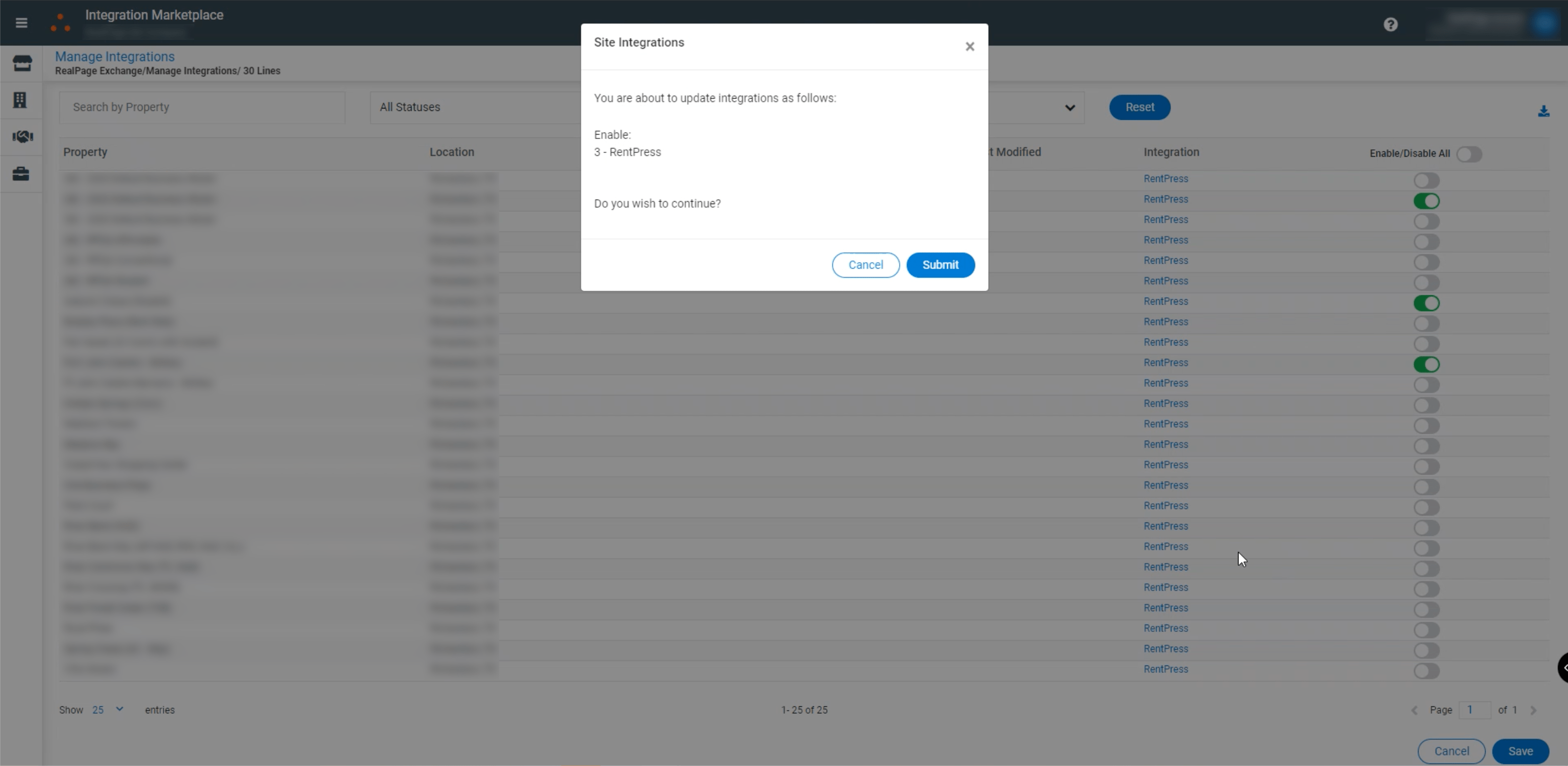
- 30 Lines will receive a notification for your request. We will reach out to you with any further on-boarding and setup questions if needed.
- Send the PMC ID and Site ID(s) to your 30 Lines Account Manager
- Please note, we will add them to our system and return an updated RentPress License Key for your site
- If you don’t have an Account Manager, please submit a RentPress order form. We will add the properties to our system and return an updated RentPress License Key for your site.
- Add the new License Key in the RentPress: General Settings and you can run a manual resync
- Please note, any new properties will be added to the site (under “Properties” in the sidebar) as drafts – they will not be published until you are ready.
- Once the sync has finished, review your new drafted property
- Verify that the synced information looks right
- For best results, fill in remaining fields with any additional information you might want (this could consist of: featured amenities, gallery shortcodes, additional search keywords, and more). More information can be found here.
- Click “Publish” and your new dynamic listing will go live with real-time pricing and availability
If you already have properties using RentPress
- For the latest information, please reach out to your RealPage representative. They will help you sign up, if needed.
- Navigate to RealPage Unified Platform > Resources > RealPage Exchange / Integration Marketplace
- Select 30 Lines.
- Select each property you would like to sign up, and click Save.
- 30 Lines will receive a notification for your request. We will reach out to you with any further on-boarding and setup questions if needed.
- Send the new Site ID(s) to your 30 Lines Account Manager
- Please note, we will add them to our system and return an updated RentPress License Key for your site
- If you don’t have an Account Manager, please submit a RentPress order form. We will add the properties to our system and return an updated RentPress License Key for your site.
- Add the new License Key in the RentPress: General Settings and you can run a manual resync
- Please note, any new properties will be added to the site (under “Properties” in the sidebar) as drafts – they will not be published until you are ready.
- Once the sync has finished, review your new drafted property
- Verify that the synced information looks right
- For best results, fill in remaining fields with any additional information you might want (this could consist of: featured amenities, gallery shortcodes, additional search keywords, and more). More information can be found here.
- Click “Publish” and your new dynamic listing will go live with real-time pricing and availability
Important:
Information about products not created by 30 Lines is provided for information purposes only and does not constitute a recommendation or endorsement. Please contact the vendor for additional information.