Search Knowledge Base by Keyword
Templates Explained: Floor Plan Search
Overview
RentPress includes many templates to display data on your website and get started quickly. Each template features customizability and can be extended by adding content. Each template is designed to sit in between your site theme’s header and footer and works best in a 100% width layout.
This article will explore the floor plan search template. It’s important to know that the floor plan search template is based on the Floor Plan Search Shortcode. If you find that the search template doesn’t quite meet the needs of the website, try the shortcode for more flexibility. Finally, note that using the shortcodes will allow for multiple search pages to fit your needs.
When added to your theme, this template will need to be assigned to a page on your site:
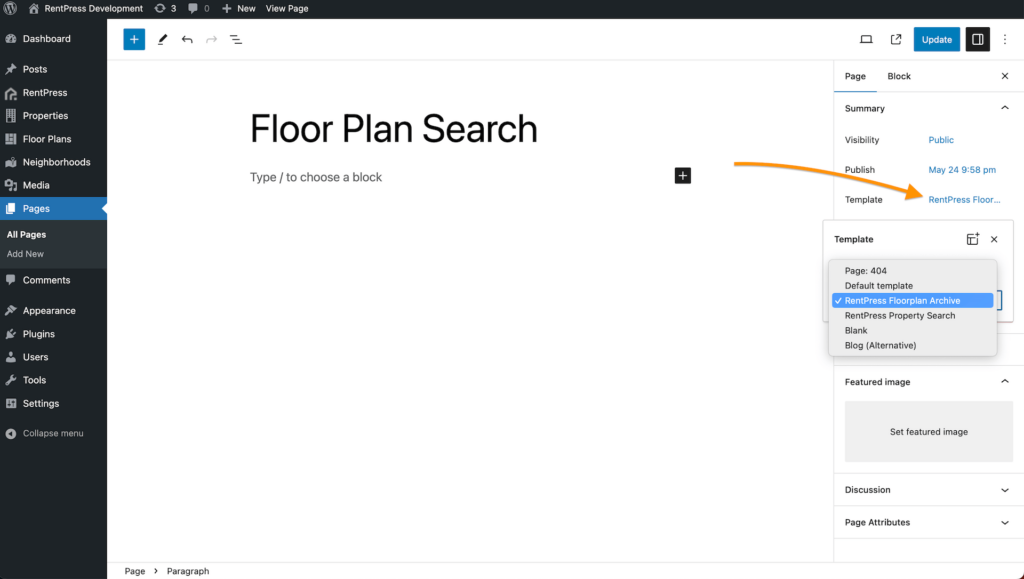
Floor Plan Search Layout
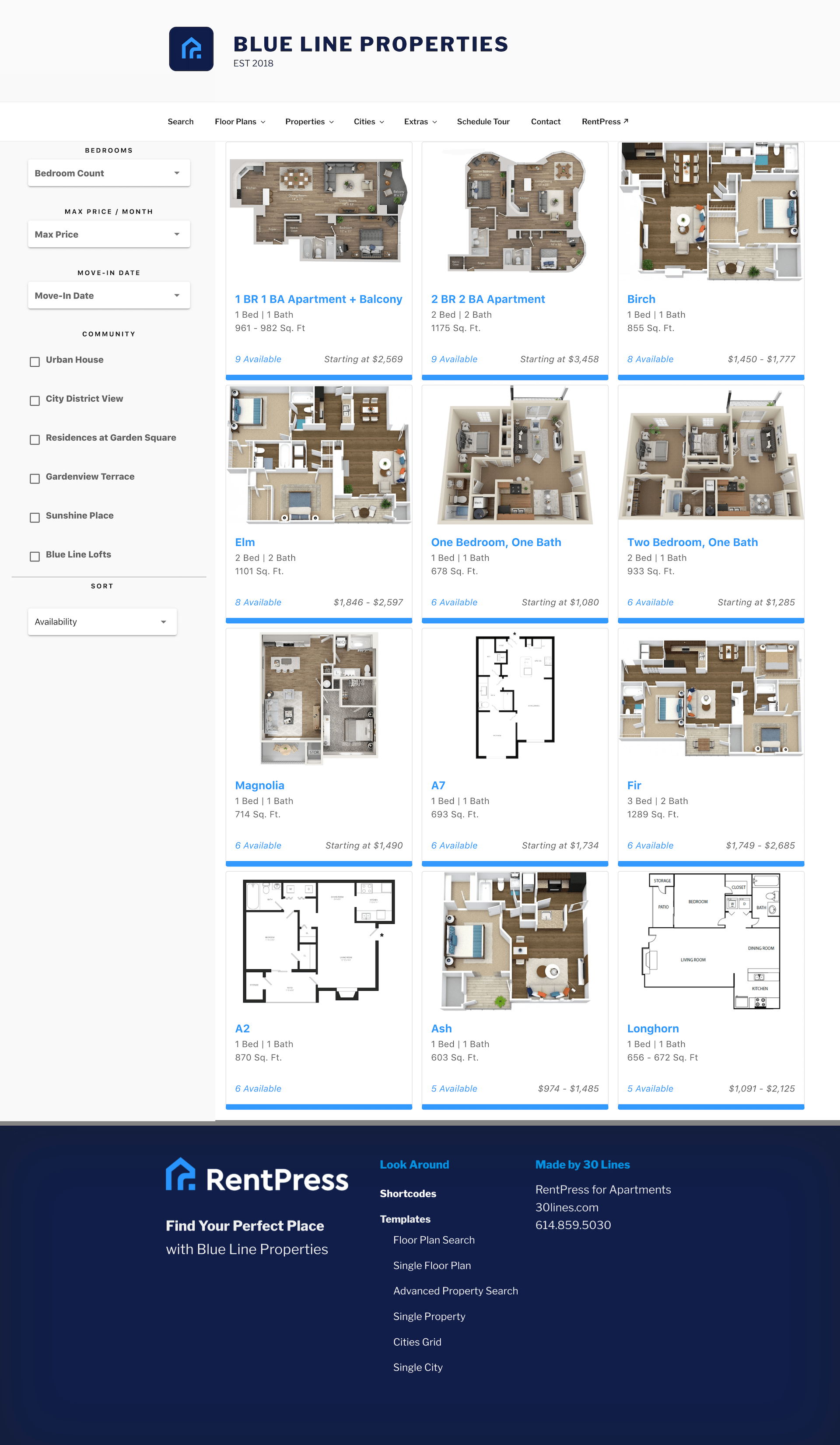
The floor plan search template provided by RentPress. Click for full resolution ↗️
Starting at the top, under the site header and navigation bar:
Filter and Sort Section
Filters
The floor plan search template will attempt to generate filters from the data in floor plans displayed in a sidebar layout.
These filters include:
- Bedrooms: based on the bed count of floor plans at a floor plan.
- Maximum Price: based on the minimum prices of floor plans. The prices are rounded to the nearest $50.
- Move-In Date: based on the dates of available units. A floor plan will only display if it has at least one unit available on or before the selected date.
- Community: If floor plans from multiple properties are displayed, the Community filter will also display, allowing visitors to choose their preferred communities.
Make sure to read the Shortcodes Documentation to learn about other ways to customize filters, including:
- Features: Will allow visitors to shop by specified floor plan or unit features.
- Use Modals: Will show floor plan information in a modal instead of linking to a Single Floor Plan page.
- Hide Filters: To hide the filters section altogether
- And more
Sort
With default settings, floor plans will be displayed by availability, putting floor plans with the most available units first. Check the Shortcodes Documentation for other available default sorts.
Floor Plan Cards Section
Next is a list of floor plan cards that pass the selected filters (if any are applied). Each floor plan is represented by a floor plan card consisting of:
- Floor Plan Featured Image
- Icon for virtual tour if a Virtual Tour is entered
- Name
- Bedrooms
- Square footage (can be displayed as a range)
- Number of available units
- Will instead display “Join Waitlist” if a URL is added to the Waitlist Page URL field in the Default URLs settings.
- Pricing
- Default displays as “Starting at” but is dependent on the parent property’s Price Display setting.