Search Knowledge Base by Keyword
How to Remove a Property
How To Remove A Property From Your Website
Goal
This document details the process for removing a property listing page from your WordPress website.
Contents
Removing a property from your WordPress website
-
- Sign into the WordPress admin for your website
- On the left sidebar, click “Properties”
- Use the search box at the top left of the list of properties to find your property quickly
- Hover over the property you’re targeting and click “Quick Edit”
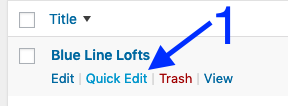
- Click the dropdown that says “Published” and change it to say “Draft” then save your changes
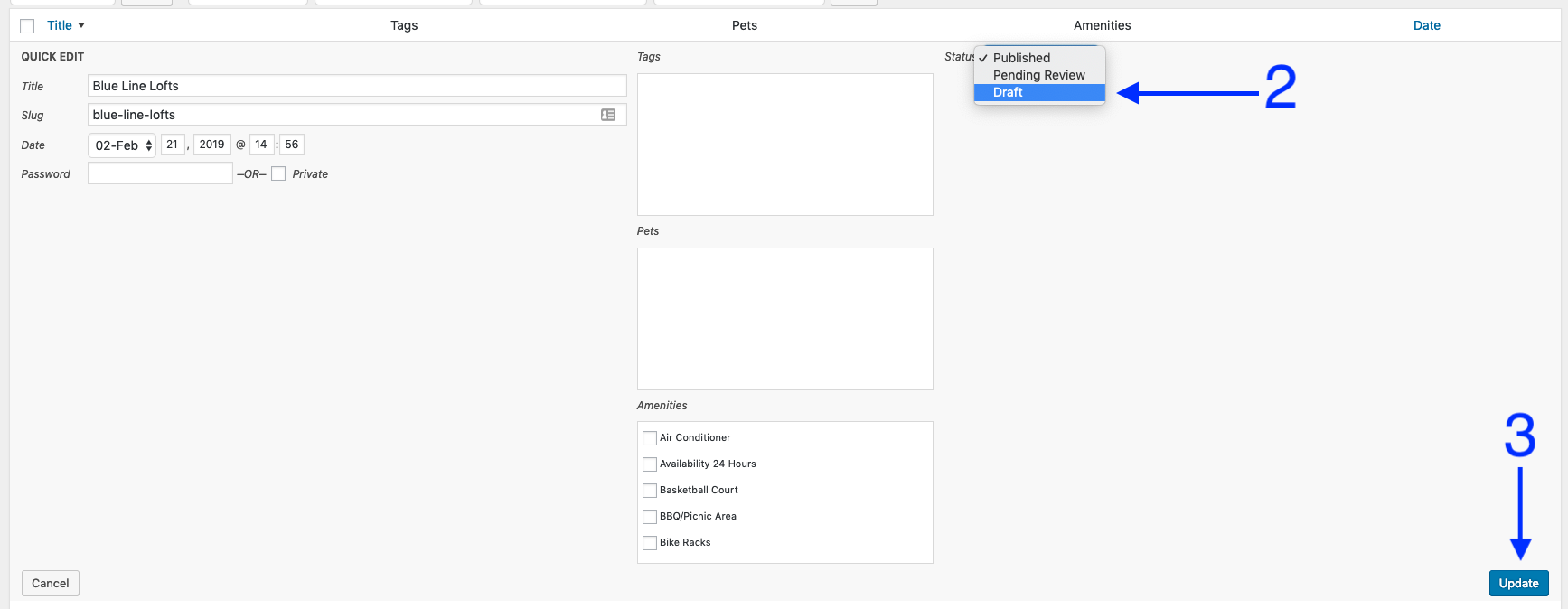
- Please note, this will keep the property listing on your website visible within the admin screens, but it will be removed from public view and search results.
- You can also choose to Trash the property and then delete it from the site’s Trash. We typically recommend keeping the property around as draft within the admin just so there’s a reference to it for future needs like harvesting content, reading reports, or just to help gain additional context.
- Consider redirecting traffic that would have ended up on the listing for that property to another page (such as a neighborhood listing, a nearby property, or your main search page). Otherwise, visitors will see a 404 page. 30 Lines recommends using Yoast SEO Premium to manage redirects.
Please note, there may still be other references to the property on your website. Usually, these are static content pages, such as a blog post, that link to the previous property listing, but could also include headers, footers, or forms. These can either be rewritten or deleted and redirected as well.
Removing a property from your RentPress feed
After completing the above steps, the property will continue to show up in your RentPress feed until the License Key is updated.
Please request a new key from 30 Lines by following the steps shared below:
- Email support@30lines.com to inform 30 Lines you wish to remove a property from your RentPress feed
- 30 Lines will deliver an updated key, which you can then paste into the “License Key” field on the main RentPress Data Feed settings page.
- Please note to completely overwrite the previous License Key
- Click “Save Options” at the bottom of the options page
- The property can now be fully removed from the website by using the “Trash” function
- Please note, depending on your WordPress configuration, items in the trash will usually be fully deleted within 30 days