Search Knowledge Base by Keyword
How to Disable Pricing
There are many reasons you may want to disable the display of pricing on your website. Perhaps your data provider is experiencing an error, or maybe you want to keep the details of a specific layout under wraps for a period of time. You have a couple options in RentPress.
Hide Pricing Across an Entire Website
The quickest – and broadest – option available is to turn off all pricing across your website.
- Visit RentPress Settings > Appearance > Hide Pricing
- Click the checkbox to Hide Pricing. For the included templates, this will replace the displayed price with the message “Call for pricing” instead. Or, you can enter in a custom message in the text field.
- Optionally enter a message in the Price Placeholer Message like “Call for Pricing” or whatever you like.
- Click Save Changes.
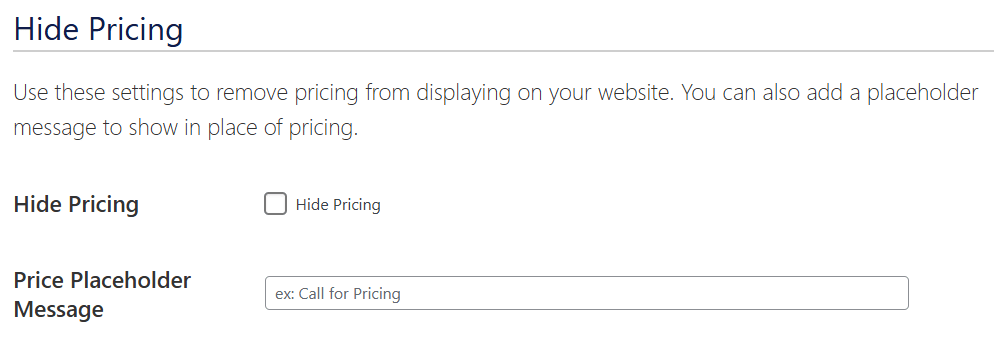
Hide Pricing For A Property
If you’re looking to target one property:
- From your WordPress Dashboard, visit Properties > Your Property > Edit
- Navigate to Property Editor > Info > Pricing, then click the Hide Pricing option
- Click Update to save your changes.
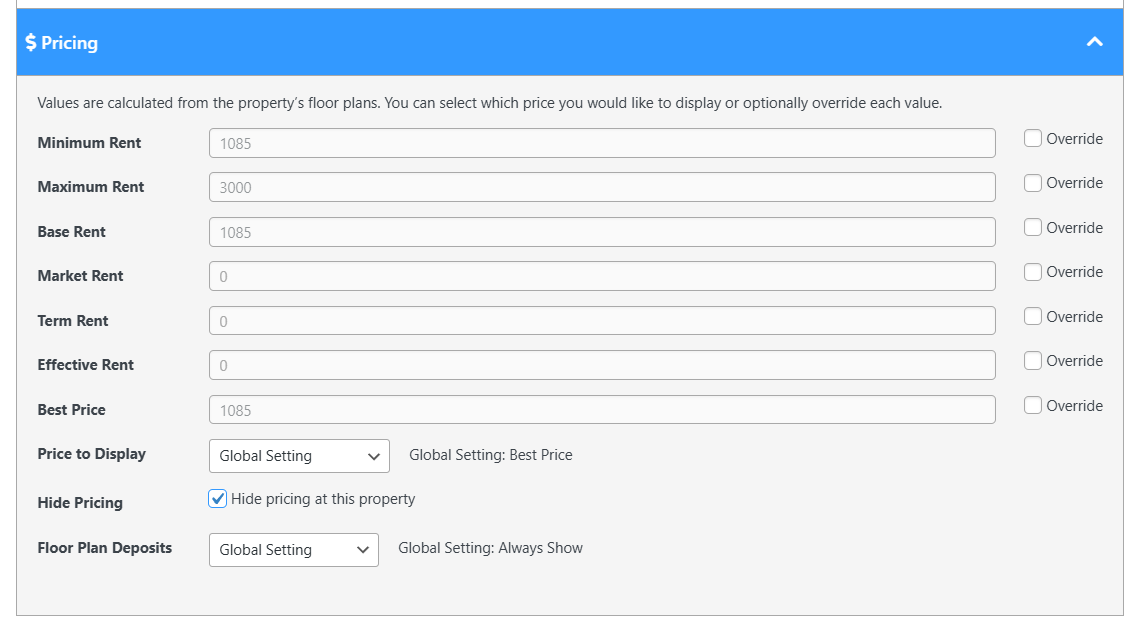
You’ll see a Pricing Disabled message as a reminder in both the Property and Floor Plan lists in the WordPress admin.