Search Knowledge Base by Keyword
How to Delete Units
Please note:
This document is for RentPress version 6 or earlier. If you are running version 7 and later, please reference RentPress Floor Plan Content (Version 7).
Overview
This document details how to delete units from your site. This can be useful to help while troubleshooting.
Removing RentPress Units From Your Site
This guide will show you how to remove RentPress units from your website. Please be aware that this is a destructive action and there is no undo. You will need to resync with your pricing feeds to ensure the data on your site is up to date.
To remove RentPress units from your site, head to the RentPress Units section of your site.
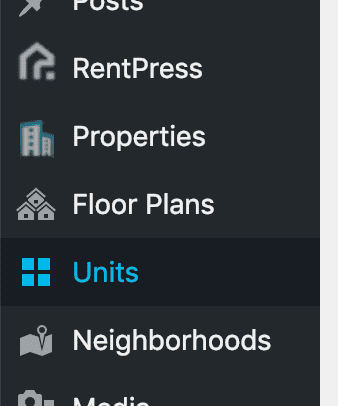
Select Units to Delete
You have a variety of options to narrow down the units shown to you:
- Property or Floorplan (dropdown)
- Unit Code (not the unit number/address)
- Property Code
- Floorplan Code
- Bedrooms
- Bathrooms
- Available Date
These can be mixed and match to help narrow down your search if you’re trying to find a specific unit or units. Enter your choice and click filter.
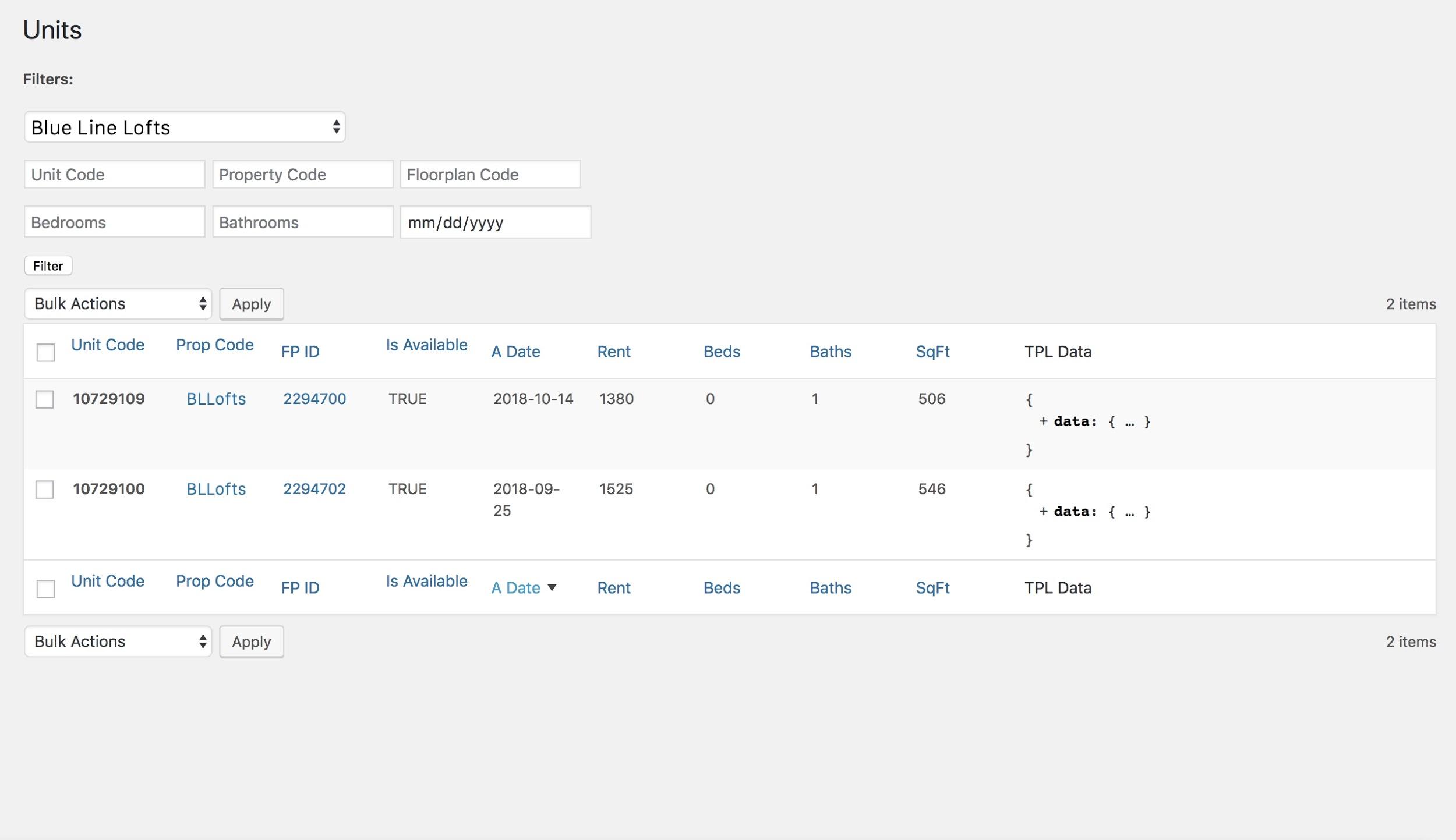
From here, you can check off the units you want to delete. In the Bulk Actions menu at the top of the table, choose Delete Selected Units, and then click Apply. The units will then be deleted immediately.
Delete All Units
Alternatively, you can choose to delete all units from your site. To do this, choose the DELETE ALL UNITS option from the Bulk Options menu, and then click Apply. The units will be immediately deleted. Note that this option will work regardless of any unit selections from the table.
Resync RentPress
Now that you have cleared out units from your site, it is a good idea to manually resync RentPress to bring in the most up-to-date data from your pricing feeds.