Search Knowledge Base by Keyword
Editing a specific page in WordPress
Editing a specific page
There are a couple of ways you can navigate to the backend of a specific page:
- Back end navigation:
- Make sure you are logged into the site. You can do this by entering https://[yoursitename]/wp-admin into your browser.
- Go into your Dashboard. If you’re in the front end of the site you can do this by hovering over the site name on the top left of the screen and clicking “Dashboard” or you can click on the site name as well.
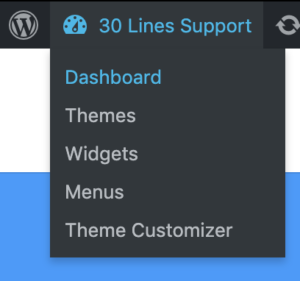 This black bar will stretch across the top of your screen when you’re logged into the site. If you aren’t logged in you won’t be able to see it.
This black bar will stretch across the top of your screen when you’re logged into the site. If you aren’t logged in you won’t be able to see it. - On the left hand side find the option called “Pages” and either click on it or hover over it and click “All Pages”
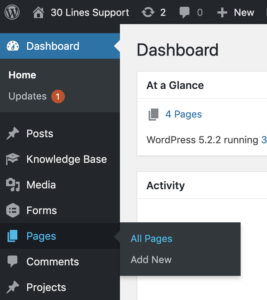
- Here you will see a list of all the Pages on the site. Some of these are marked as “Draft”, that means that they have not been published and as such cannot be seen by anyone who doesn’t have login access to the site. You can sort through the Pages by a variety of filters as well as search all the Pages for a specific one. If you hover over a specific page you’ll see a quick menu pop up underneath the page title. From here you can choose to edit the page, delete it, and view it on the front end.
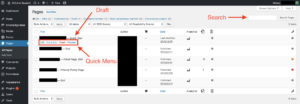
- Front end navigation:
- Go to the front end of the site. If you’re in the back end of the site you can do this quickly by clicking on the site name on the top left of the screen or by hovering over it and clicking “Visit Site”. This will take you to the homepage of the site.
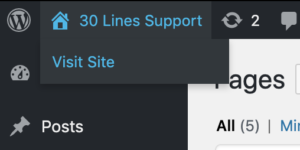
- From here you can navigate to whatever page you wish to access through the front end. For example, go to the navigation bar at the top of the site and select the page from there.
- Once you’re on the page you need to access click on the “Edit Page” button on the black bar at the top of the page.
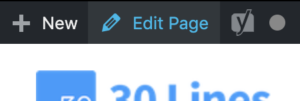
- This will take you straight to the back end of the page you want to edit.
- Go to the front end of the site. If you’re in the back end of the site you can do this quickly by clicking on the site name on the top left of the screen or by hovering over it and clicking “Visit Site”. This will take you to the homepage of the site.