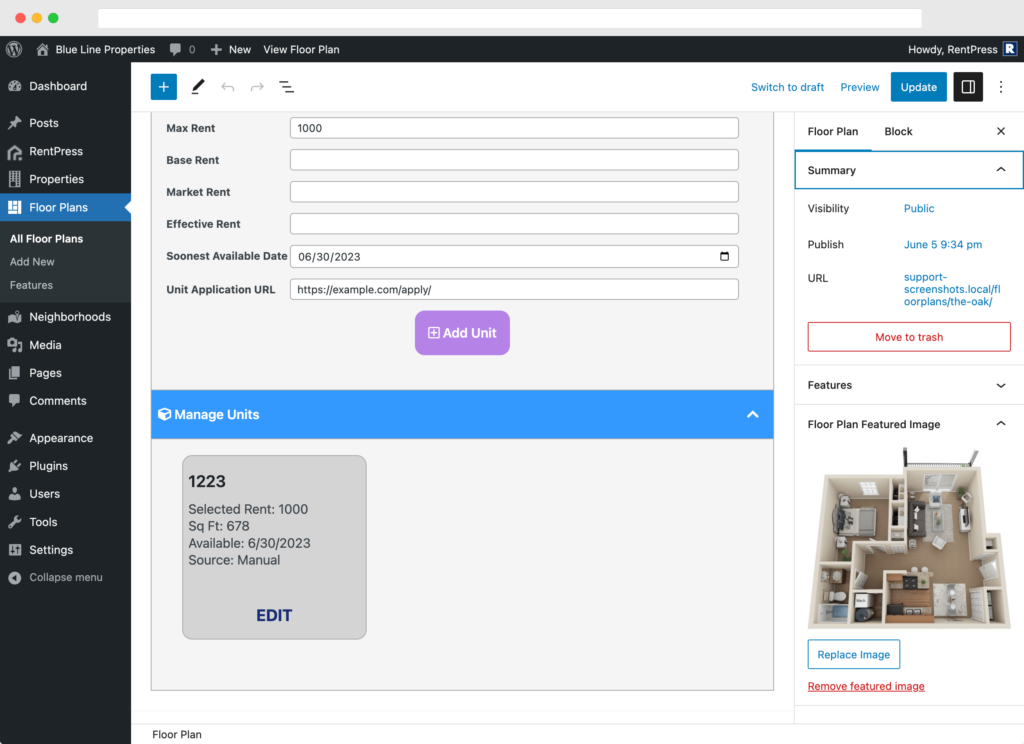Search Knowledge Base by Keyword
How To Add a Unit
Overview
This document details how to add a new unit to a floor plan on your site. Units can be added to floor plans created by a data feed connection or floor plans that were added manually.
Requirements
You must have RentPress installed, at least one property published, and at least one published floor plan added to that property.
Locate Your Floor Plan
From your WordPress dashboard sidebar, mouse over Floor Plans, then All Floor Plans. From the list, locate your floor plan and click on it.
Floor Plan Post Editor
The floor plan editor consists of three tabs: Marketing, Info, and Units. Click on the Units tab, then open the Add New Unit section. If any information can be found from the parent property or floor plan, it will be pre-populated for you, though you can change it if you like.
Required Information
For RentPress to know about your unit, you must add a Unit Code. This code can be anything consisting of numbers, letters, and hyphens. Do not add any spaces, commas, or other special characters. The unit code must also be unique to this unit on your website.
Additionally:
- Unit Name: is used by shoppers to distinguish between individual units. Whereas Unit Code can be thought of more as a system identifier, Unit Name can be thought of as a more friendly label. In some cases, this is the address or number on the door of a unit.
- Add the pricing for this unit in accordance with the pricing style selected for the parent property or for this website.
- Soonest Available Date: Add the date that this unit is available for renting. It will display if the date is within your site’s Lookahead range.
- Application URL: Add the URL to the application for this unit.
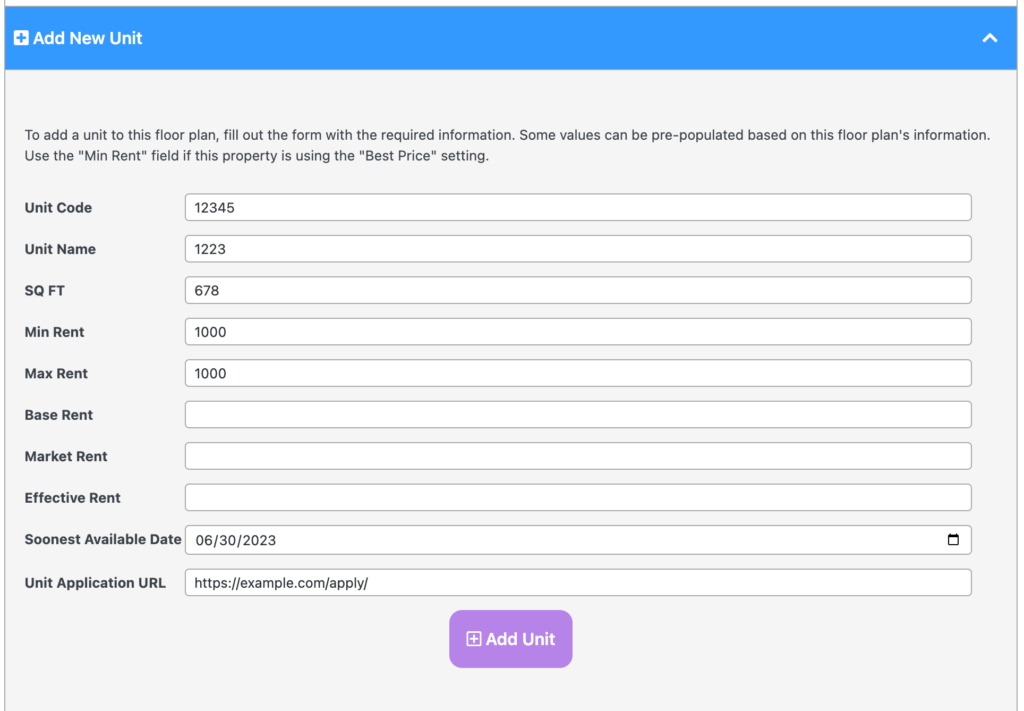
Then click Add Unit at the bottom of the section. If there are any errors or missing information, you will see an alert. If all looks good, you will see a success message, and the unit will now display in the Manage Units section.
Manage and Delete Units
The Mange Units section will display all units known to exist at this floor plan. If it was manually added, the unit will say “Source: Manual” and you will see an EDIT button for each.
To make changes to a unit, click on Edit and you are able to modify any of the information you have entered. You also have the option to Delete the Unit from this screen.